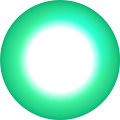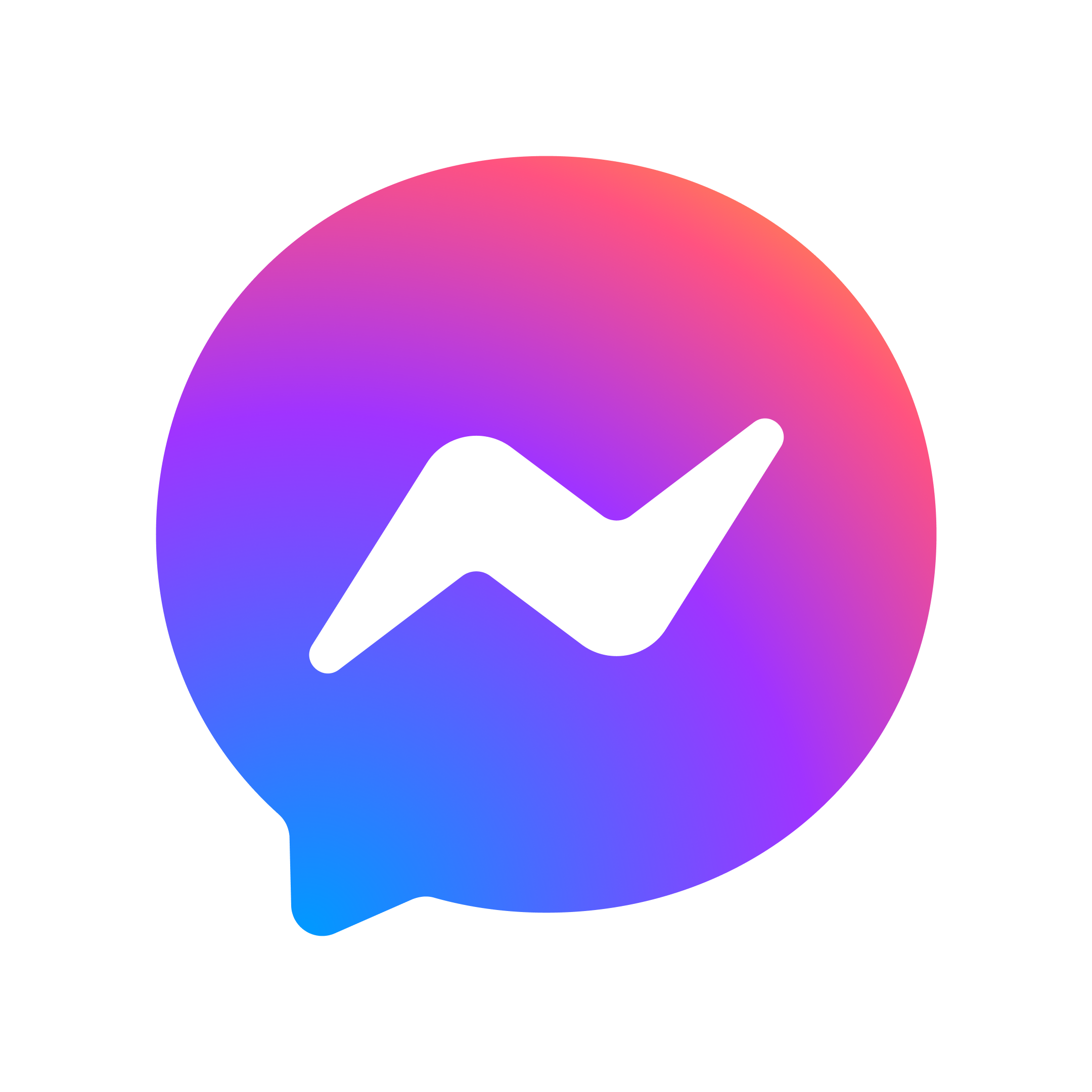Troubleshooting common broadband problems
WiFi playing up? No worries, we've got you.
No tech speak, just Quick Fixes to sort out the most common dramas.
Sweet as! Hopefully we’ll save you a phone call.
No tech speak, just Quick Fixes to sort out the most common dramas.
Sweet as! Hopefully we’ll save you a phone call.
1. Identify the problem
The most common fix for router issues is restarting your modem/router.
If you haven't already tried that, give it a go, and start everything in sequence, powering on your modem/router first and then any WiFi units next.
If you have already tried that - that might be why you are here looking for help.
So. Here are the most common issues - and in many cases, you can fix them yourself:
2. Try our Quick Fixes
No WiFi on any device?
First, check for network outages.
Sometimes there’s a network issue in your area.
Check One NZ network status page here.
Next, let’s check your modem.
Quick Fix: Check your modem
Still having issues? Check our setup guides here.
Using Fibre?
If your modem lights still aren’t right, check your Fibre ONT (usually a white box on the wall).
Quick Fix: Check your ONT
Need help checking your ONT? Find more info here.
Sometimes there’s a network issue in your area.
Check One NZ network status page here.
Next, let’s check your modem.
Quick Fix: Check your modem
- Check if the lights on your modem are on and normal (usually solid green or blue).
- If not, turn it off at the wall, wait 30 seconds, then turn it back on.
- Wait a few minutes for the lights to stabilise.
Still having issues? Check our setup guides here.
Using Fibre?
If your modem lights still aren’t right, check your Fibre ONT (usually a white box on the wall).
Quick Fix: Check your ONT
- Make sure your ONT is plugged in, powered on, and connected by a cable to your modem.
- If not, turn it off at the wall, wait 30 seconds, then turn it back on.
- Wait a few minutes for the lights to stabilise.
Need help checking your ONT? Find more info here.
WiFi is slow even next to the modem?
Let’s check for congestion. It could be a bandwidth issue - meaning there are too many people online at once.
Quick Fix: For slow Fibre or Wireless Broadband.
Once you have paused downloads and reduced how many devices are online, use a speed test to confirm your actual speed.
If you’re on Wireless Broadband, your modem placement might be the issue.
Quick Fix: Wireless Broadband modem placement for better reception.
Quick Fix: For slow Fibre or Wireless Broadband.
- Pause any big downloads or video streams.
- Disconnect unused devices.
- Consider upgrading your plan if you’ve got lots of users.
Once you have paused downloads and reduced how many devices are online, use a speed test to confirm your actual speed.
If you’re on Wireless Broadband, your modem placement might be the issue.
Quick Fix: Wireless Broadband modem placement for better reception.
- Move your modem near a window or high up to get better reception from our cell tower.
- Try different spots in the house for better reception.
- Use your One NZ mobile signal bars or a speed test to help find the best spot.
Just one device affected?
First, check if it’s one device, or all of your devices.
Try loading a website on your phone, then test another device like a tablet or laptop.
Quick Fix: Single device
Still no luck? Try updating the device’s software. If only one device is having trouble, it could be getting old or not working properly.
Try loading a website on your phone, then test another device like a tablet or laptop.
Quick Fix: Single device
- Turn WiFi off and on again on the device.
- Restart the device.
- “Forget” the WiFi network on the device and reconnect it.
- Check that you're connecting to the right network (your home network, not a neighbour’s).
Still no luck? Try updating the device’s software. If only one device is having trouble, it could be getting old or not working properly.
WiFi cuts out or doesn’t reach parts of the house?
WiFi works best when your modem is in the right spot.
Quick Fix: Place your modem “Out, Up, and Open”
Watch our video for modem placement tips.
Need better coverage?
If you’ve found that your WiFi signal doesn’t reach some parts of your house, SuperWiFi mesh units can boost your signal throughout your home.
Find out more about SuperWiFi here.
Quick Fix: Place your modem “Out, Up, and Open”
- Out - Not in a cupboard, or behind furniture, mirrors, tiles, metals, or thick walls.
- Up - High up and central in your home.
- Open - Is away from microwaves, TV’s, baby monitors, electrical equipment or other radio signals.
Watch our video for modem placement tips.
Need better coverage?
If you’ve found that your WiFi signal doesn’t reach some parts of your house, SuperWiFi mesh units can boost your signal throughout your home.
Find out more about SuperWiFi here.
3. Run a speed test
A speed test can show how your internet is performing - and helps us if you need to get in touch.
For the best results:
Trouble in certain rooms or on certain devices?
Try the speed test:
This helps you work out if it’s a range issue or a problem with the device.
Check Your WiFi Performance.
Use our Apps to check your network health and your speed.
- Use your most up-to-date device (your phone is usually the best option).
- Stand right next to your modem.
- Pause video calls, streaming or downloads on other devices.
- Go to our speed test page, click on “Test your broadband speed” and tap “Go”.
- Note both the download speeds and upload speeds.
Trouble in certain rooms or on certain devices?
Try the speed test:
- On the device that’s having issues.
- On another device in the same spot.
- In a different room.
This helps you work out if it’s a range issue or a problem with the device.
Check Your WiFi Performance.
Use our Apps to check your network health and your speed.
- If you have a Deco SmartWiFi modem, learn about the Deco app here.
- If you have another One NZ modem or BYO modem, learn about our WiFi help App.
4. Need more help? Contact us
Our helpful tech team is ready to support you.