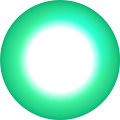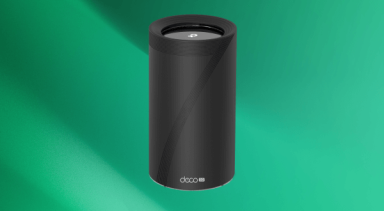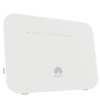Select your One NZ modem
Setting up your own BYO modem? If so, click the button below.
TP-Link Deco SmartWiFi modems
These Deco modems support WiFi 6, which means betters speeds compared to WiFi 5, and the ability to handle more device connections in your home.
Older One NZ modems
Frequently asked questions
Wireless Broadband Modem Setup
How do I choose my own WiFi password?
To change the network name and password on a TP-Link Deco modem, follow these steps:
If you haven’t already, download the TP-Link Deco app, and follow the simple in app instructions to finish setting up your new modem and WiFi network. Make sure you select the correct modem type in the app.
Note, you may need to unplug the modem and begin the modem setup again.
Download the app here:
Deco App on Google Play Deco App on Apple App Store
The IP address for Deco units is usually 192.168.68.1
To change your network name and password on a Huawei modem, follow these steps:
If you haven’t already, download the TP-Link Deco app, and follow the simple in app instructions to finish setting up your new modem and WiFi network. Make sure you select the correct modem type in the app.
Note, you may need to unplug the modem and begin the modem setup again.
Download the app here:
Deco App on Google Play Deco App on Apple App Store
- Open the Deco app.
- If you have Deco App version 3.0 tap on the WiFi Settings button. If you have an older Deco App tap on the ‘more’ icon on the bottom right of the home screen and select the Wi-Fi button.
- Change the network name (SSID) and password within the app.
The IP address for Deco units is usually 192.168.68.1
To change your network name and password on a Huawei modem, follow these steps:
- Connect a device over WiFi by using the network name (SSID) and password on the bottom of the modem.
- Open a web browser on this device and enter "192.168.1.1" in the search bar. The login screen will be displayed.
- Log in using the password on the bottom of the modem, which is printed under the IP address. If you have updated this password previously, then use the password you created.
- Click on the WiFi Settings tab - the WiFi Basic Settings screen will then appear.
- Select the WiFi name (SSID) field, click edit and then enter the new name for your WiFi.
- In the WiFi password section, enter the new password for your WiFi.
- We recommend that the 5GHz preferred is selected, which means that both the 2.4 and 5Ghz WiFi bands use the same WiFi name and password.
- Click save at the bottom of the page.
How do I set up my new home phones?
To set up your new home phones, simply:
Important: To make phone calls, you’ll now need to dial the area code (e.g. 09, 09, 03) before dialing the phone number.
- Insert batteries into each phone.
- Plug the larger base unit into the back of your new modem and into a power plug – no phone jack required.
- Plug the smaller base unit into any power socket. It's a spare phone for you to have anywhere you’d like in your home.
Important: To make phone calls, you’ll now need to dial the area code (e.g. 09, 09, 03) before dialing the phone number.
How do I set-up my modem if I have SuperWiFi?
If you already have the Deco App installed from setting up SuperWiFi, you will need to reset your network to make the Deco BE48-5G, X58-4G, or X80-5G as the main device:
- If you have Deco App version 3.0 tap on the picture of your device, then the 3 dots in the right hand corner and delete the network. If you have an older Deco App tap on the globe icon at the top of the app’s home screen, click the three dots and delete the network.
- Your SuperWiFi units will then start flashing blue – we recommend unplugging them until it’s time to add them back into your new network.
- Follow the in app prompts to set up your new Deco BE48-5G, X58-4G, or X80-5G modem.
- Once your new network is up and running, you can add your SuperWiFi units to the network.
How do I upgrade from 4G Broadband to 5G Broadband?
If you already have 4G Broadband and you are upgrading to 5G Broadband, head to contact us page and send us a message to let us know you have your new modem.
Once we hear from you, we’ll turn off your old 4G modem and switch you over to 5G Broadband. It’s normally instant, but it can take up to 30 minutes to change over.
Make sure you use the new SIM card provided with your 5G modem - as your old 4G SIM card won’t work with the new modem.
Once we hear from you, we’ll turn off your old 4G modem and switch you over to 5G Broadband. It’s normally instant, but it can take up to 30 minutes to change over.
Make sure you use the new SIM card provided with your 5G modem - as your old 4G SIM card won’t work with the new modem.