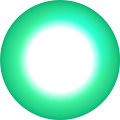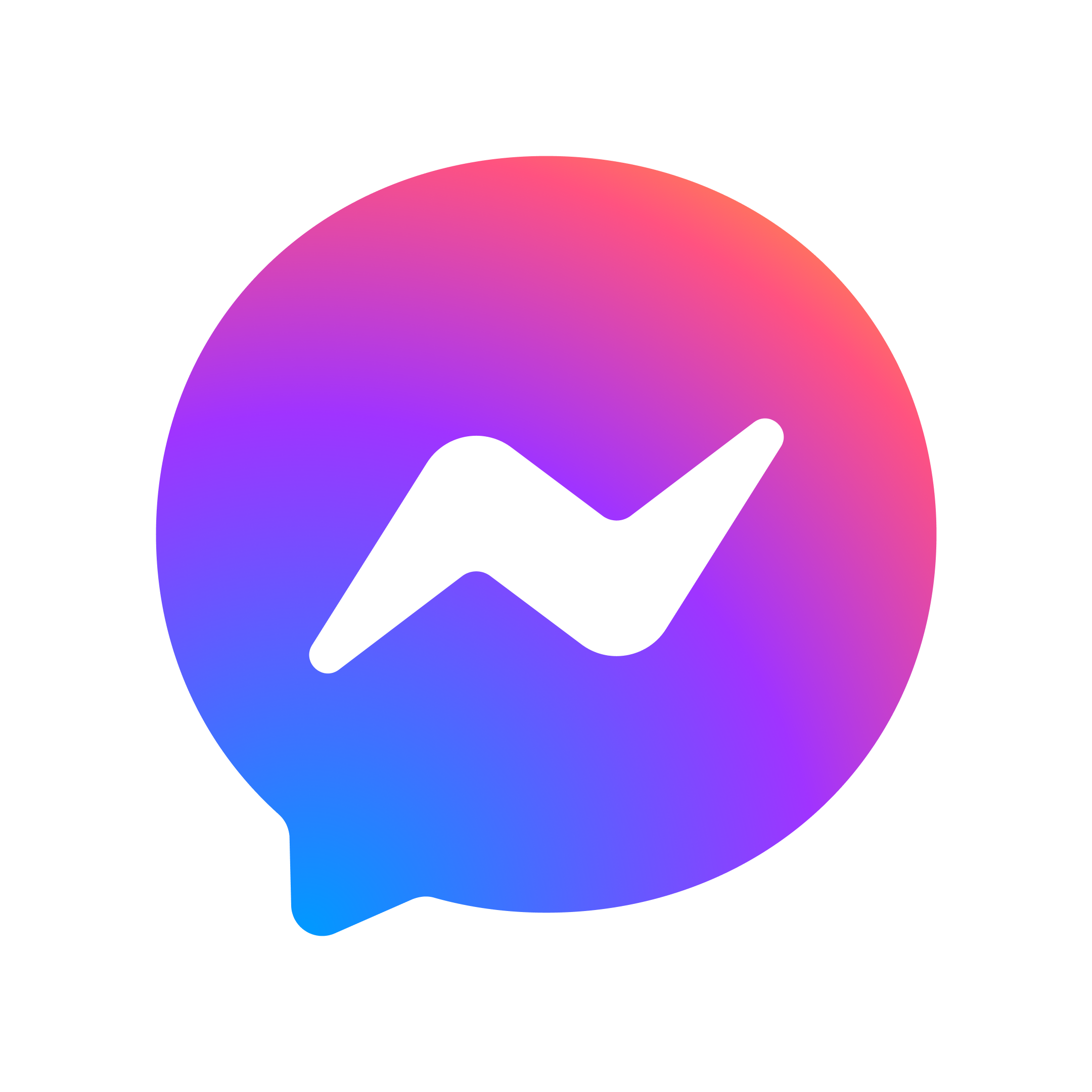Set up your SmartWiFi modem and add SuperWiFi mesh
Set up your SmartWiFi modem and add SuperWiFi mesh
Watch this short video or select your modem

One NZ SuperWiFi FAQs
What happens if Deco device is faulty
SuperWiFi Deco devices are covered by a two year warranty from the day you redeem them – simply call us on 0800 222 664.
How do I turn off my modem Wi-Fi?
One NZ modems – You’ll find our latest Ultra Hub/Ultra Hub Plus and HG659 modem user guides on our website, or check our older modem guides
Non-One NZ modems – Your modem may have a Wi-Fi button on the side or back to turn it on/off. Please refer to your modem user guide or manufacturer for help with turning off your modem Wi-Fi.
Non-One NZ modems – Your modem may have a Wi-Fi button on the side or back to turn it on/off. Please refer to your modem user guide or manufacturer for help with turning off your modem Wi-Fi.
Where can I find more information to help me with my Deco app?
In your Deco app:
1. Tap the menu button (3 lines) in the top left-hand corner.
2. If you have Deco App version 3.0 tap ‘Support Center’, or if you have an older Deco App tap on ‘Help’ to find more help information from TP-Link on your Deco unit.
1. Tap the menu button (3 lines) in the top left-hand corner.
2. If you have Deco App version 3.0 tap ‘Support Center’, or if you have an older Deco App tap on ‘Help’ to find more help information from TP-Link on your Deco unit.
How to remove a Deco Mesh device
You can remove the Deco Mesh units from your network, and you'll be most likely to do this if you are swapping in newer devices, or if you want to reset everything and start afresh.
Just like the Deco set up, you will use the Deco App to make changes.
Find your Deco Mesh units in the App, and use the Remove option for each unit.
Just like the Deco set up, you will use the Deco App to make changes.
Find your Deco Mesh units in the App, and use the Remove option for each unit.