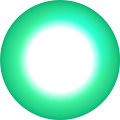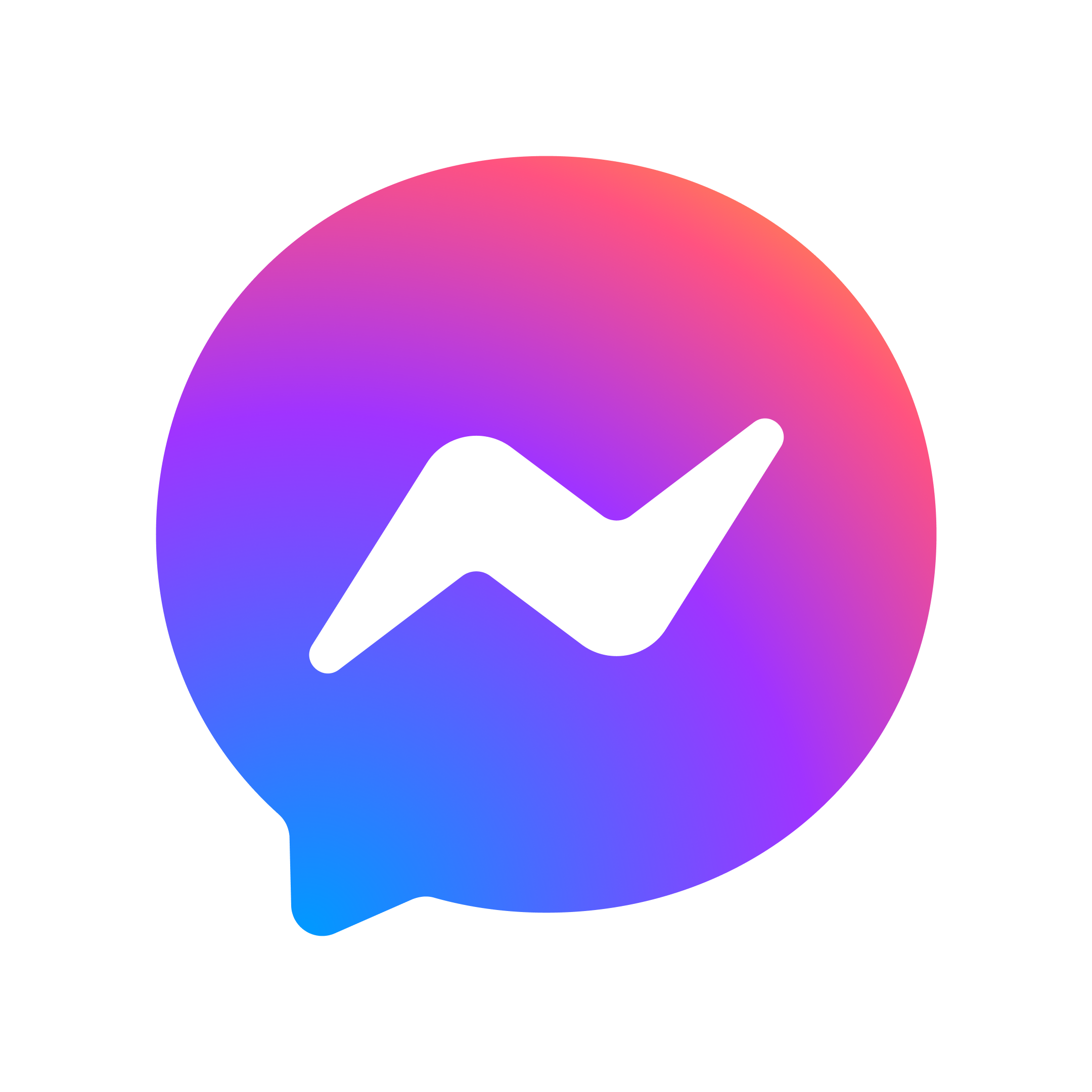Helpful tips for SuperWiFi coverage
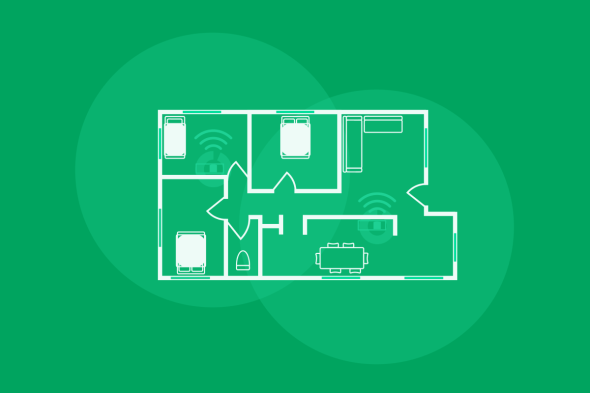
Think about placement
Where you place your Deco Mesh units is an important step to enjoy WiFi. You may need to experiment with your Deco in different locations for the best WiFi signal. Your Deco app will show you your WiFi signal level to help you find the best spot.
- Look around for things that may interfere with your WiFi signal.
- Place your Deco ‘Out, Up and Open’.
- Place your Deco near the area of your home where WiFi coverage is weak.
- We recommend you do not place your Deco inside the area of poor coverage as the link back to your other Deco or modem/router will be poor and WiFi will simply not perform at its best.
Interference
Many things can interfere or weaken the quality of your WiFi signal, and it may impact your connection and speed experience. Look out for internal building materials made from metal, concrete, marble, tiles or brick, as WiFi cannot penetrate these materials.
The general rule of thumb is to place your Deco X50 around your home where you need WiFi coverage the most. Follow our Out, Up and Open positioning principles, think about heavy internet usage in the home, and look around for what may interfere with your WiFi to find where best to place your Deco X50.
Place out of cupboards, packed shelves, from behind TVs, from under desks, in the kitchen and from the far edges of your home.
Place away from obstacles, cluttered spaces and with a clear line of sight outwards.
Place away from blocking objects, electrical appliances and in the clearer air for the signal to get out.
If you’re gaming or streaming via TV, we recommend connecting with an Ethernet cable to your Deco X50 for the most reliable connection and consistent speed.
Frequently asked questions
What happens if Deco device is faulty
How do I turn off my modem WiFi?
- One NZ modems – You’ll find our latest Ultra Hub/Ultra Hub Plus and HG659 modem user guides on our website, or check our older modem guides
- Non-One NZ modems – Your modem may have a WiFi button on the side or back to turn it on/off. Please refer to your modem user guide or manufacturer for help with turning off your modem WiFi.
Where can I find more information to help me with my Deco app?
- Tap the menu button (3 lines) in the top left-hand corner.
- If you have Deco App version 3.0 tap ‘Support Center’, or if you have an older Deco App tap on ‘Help’ to find more help information from TP-Link on your Deco unit.
How to remove a Deco Mesh device
Just like the Deco set up, you will use the Deco App to make changes. Find your Deco Mesh units in the App, and use the Remove option for each unit.