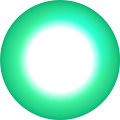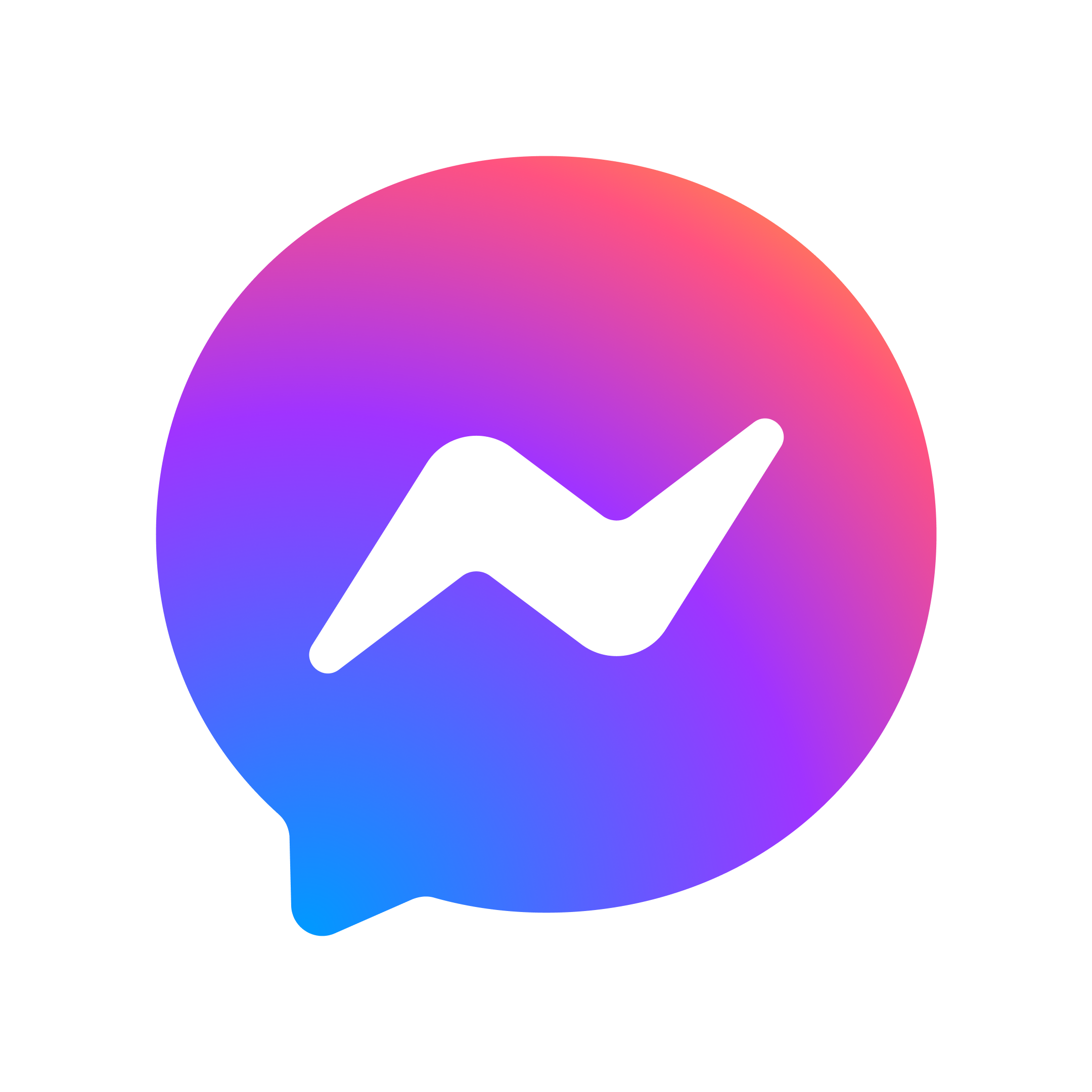Add SuperWiFi mesh to an older One NZ modem
If you have an older One NZ modem and haven’t set up SuperWiFi yet.



SuperWiFi setup
To get your SuperWiFi mesh unit set up:
Take one Deco X50 unit from its box and place it near your broadband modem.
- Plug the grey Deco Ethernet cable into the LAN port on your Deco X50, and the other end into the LAN port on your modem. This Deco is now your main (or primary) unit.
- Ensure your broadband modem/router is on and make sure it is connected to the internet.
- Power on your main Deco X50 unit and wait for the flashing blue light.
- Once you have a flashing blue light, your Deco app will automatically set up your Deco WiFi network.
How to change your WiFi name
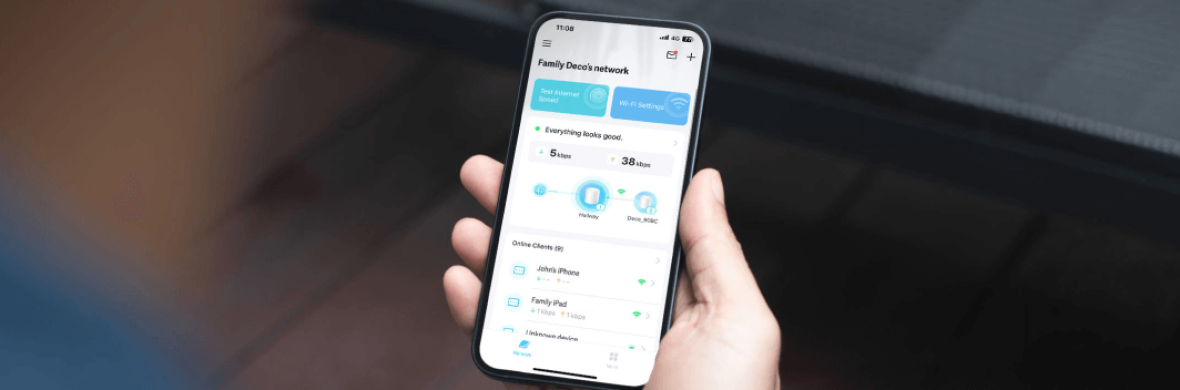
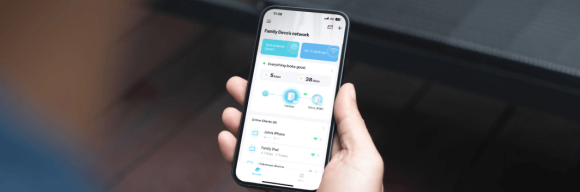
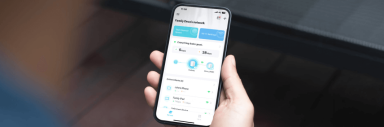
Deco App
Start by getting the Deco App:
- On your smartphone (or compatible device), open the App Store or Play Store and search for the 'TP-Link Deco' app. You can recognise this App with the icon, showing a solid white circle within a turquoise square.
- Install and then open your TP-Link Deco app.
- If you are a new user to TP-Link, you will create a TP-Link account and then follow the prompts to log in.
- Create your new Deco WiFi network by tapping the 'X50' to select your Deco model.
One NZ SuperWiFi FAQs
What happens if Deco device is faulty
SuperWifi Deco devices are covered by a two year warranty from the day you redeem them – simply call us on 0800 222 664.
How do I turn off my modem Wi-Fi?
One NZ supplied modem/routers – You’ll find our Ultra Hub/Ultra Hub Plus and HG659 modem user guides on our website, or check our older modem guides.
Non-One NZ modems – Your modem may have a Wi-Fi button on the side or back to turn it on/off. Please refer to your modem user guide or manufacturer for help with turning off your modem Wi-Fi.
Non-One NZ modems – Your modem may have a Wi-Fi button on the side or back to turn it on/off. Please refer to your modem user guide or manufacturer for help with turning off your modem Wi-Fi.
Where can I find more information to help me with my Deco app?
In your Deco app:
1. Tap the menu button (3 lines) in the top left-hand corner.
2. If you have Deco App version 3.0 tap ‘Support Center’, or if you have an older Deco App tap on ‘Help’ to find more help information from TP-Link on your Deco unit.
1. Tap the menu button (3 lines) in the top left-hand corner.
2. If you have Deco App version 3.0 tap ‘Support Center’, or if you have an older Deco App tap on ‘Help’ to find more help information from TP-Link on your Deco unit.
How to remove a Deco Mesh device
You can remove the Deco Mesh units from your network, and you'll be most likely to do this if you are swapping in newer devices, or if you want to reset everything and start afresh.
Just like the Deco set up, you will use the Deco App to make changes.
Find your Deco Mesh units in the App, and use the Remove option for each unit.
Just like the Deco set up, you will use the Deco App to make changes.
Find your Deco Mesh units in the App, and use the Remove option for each unit.