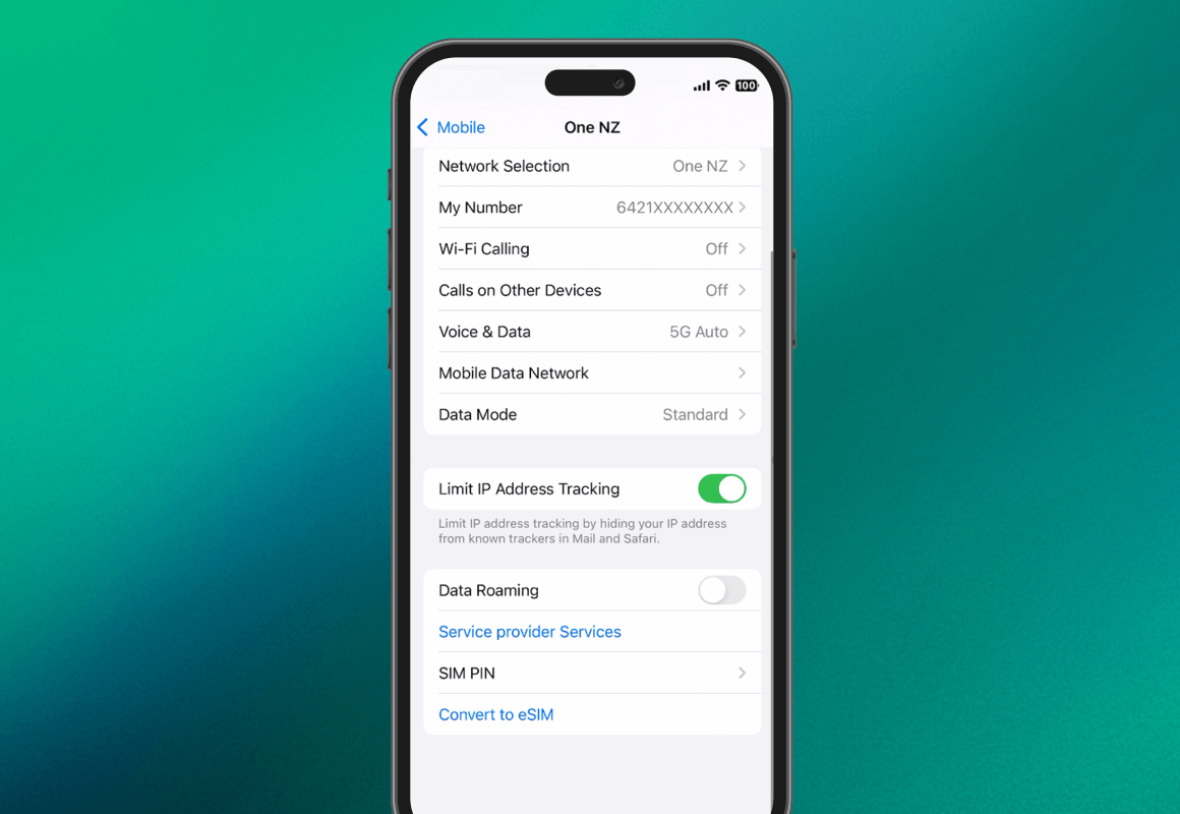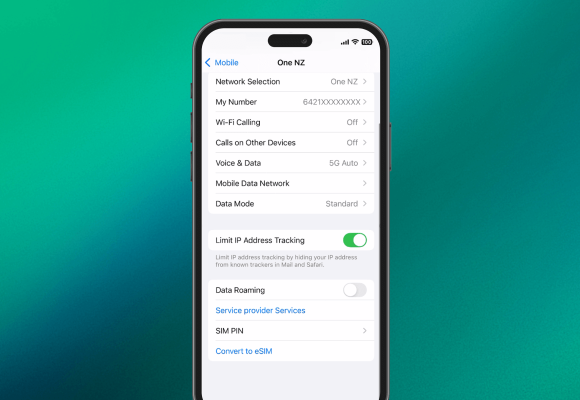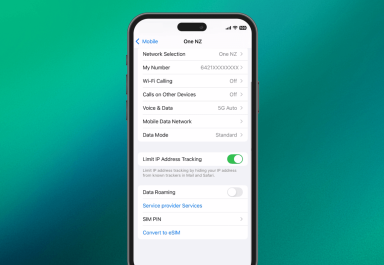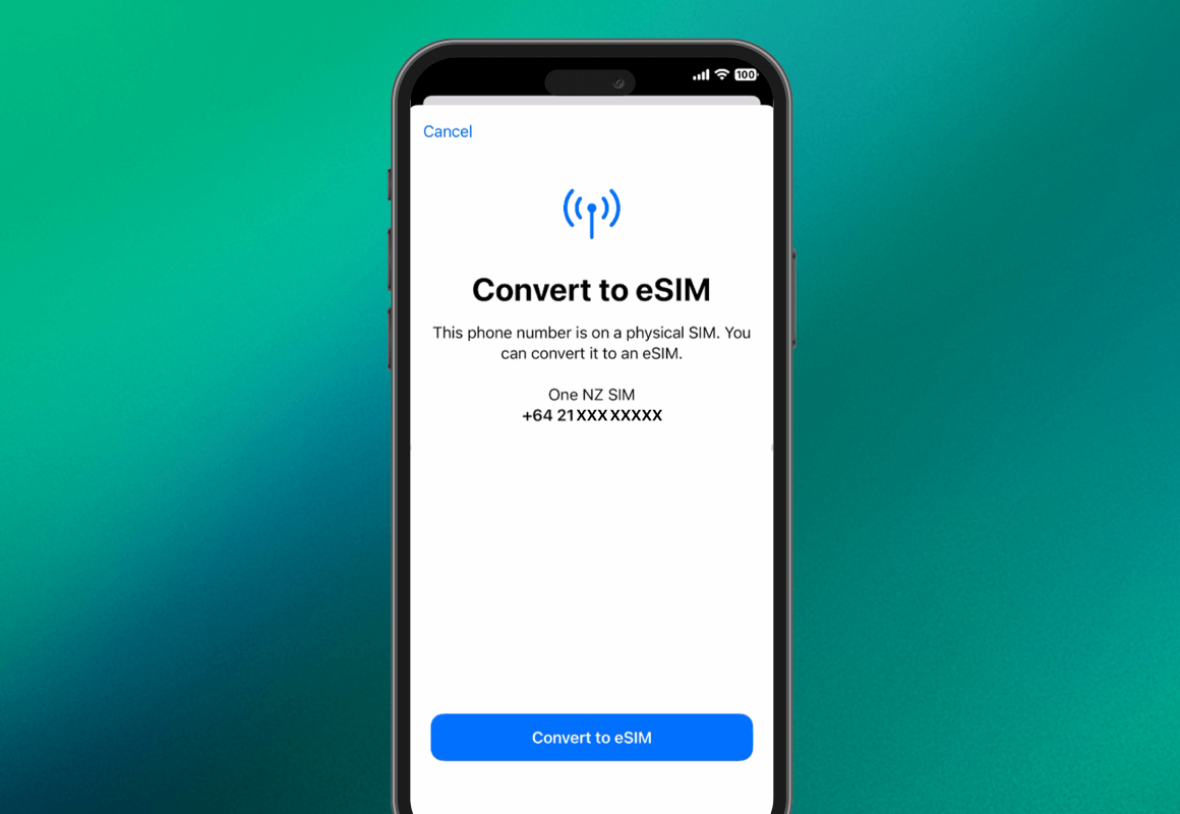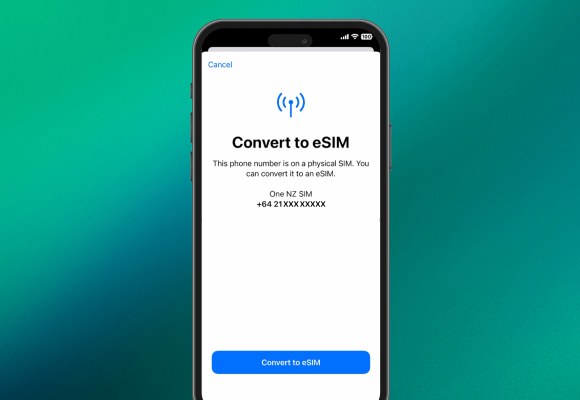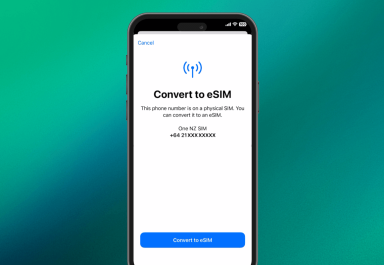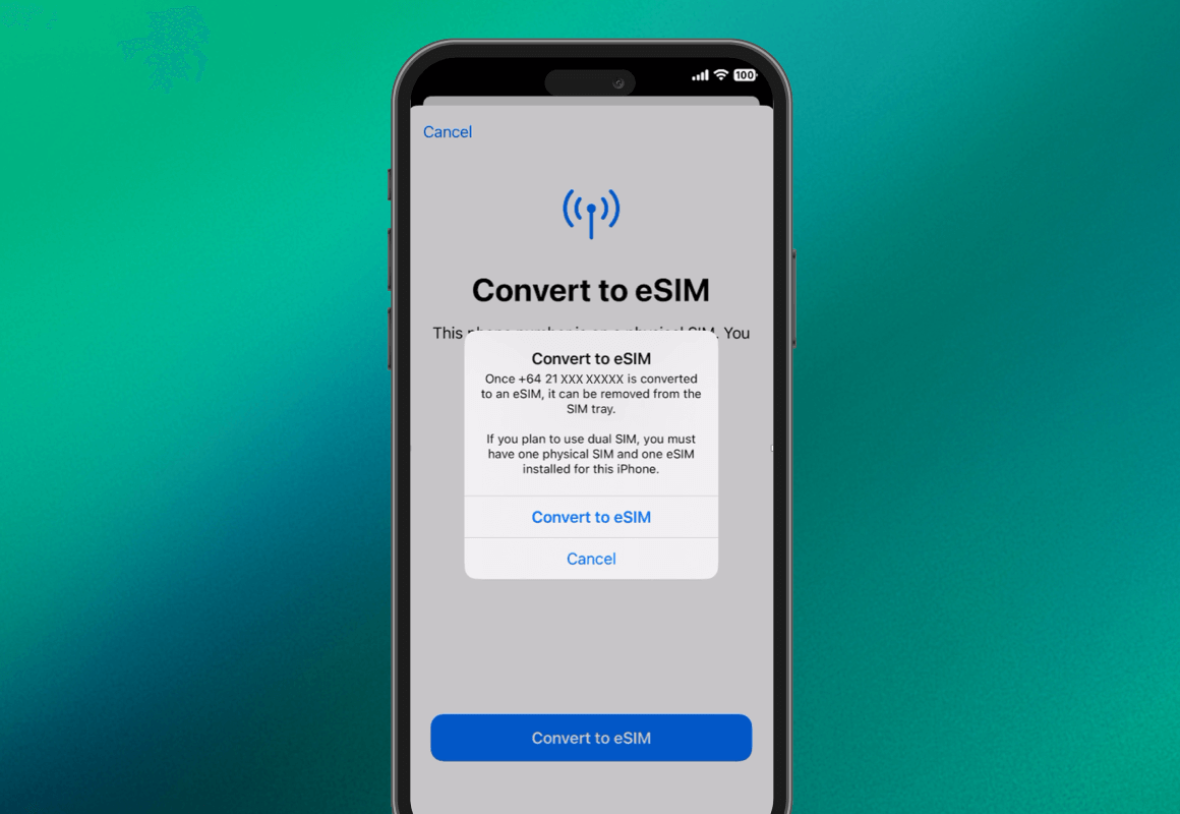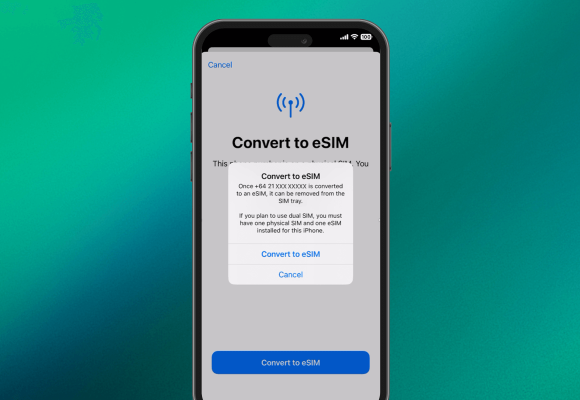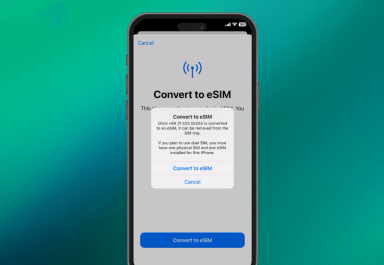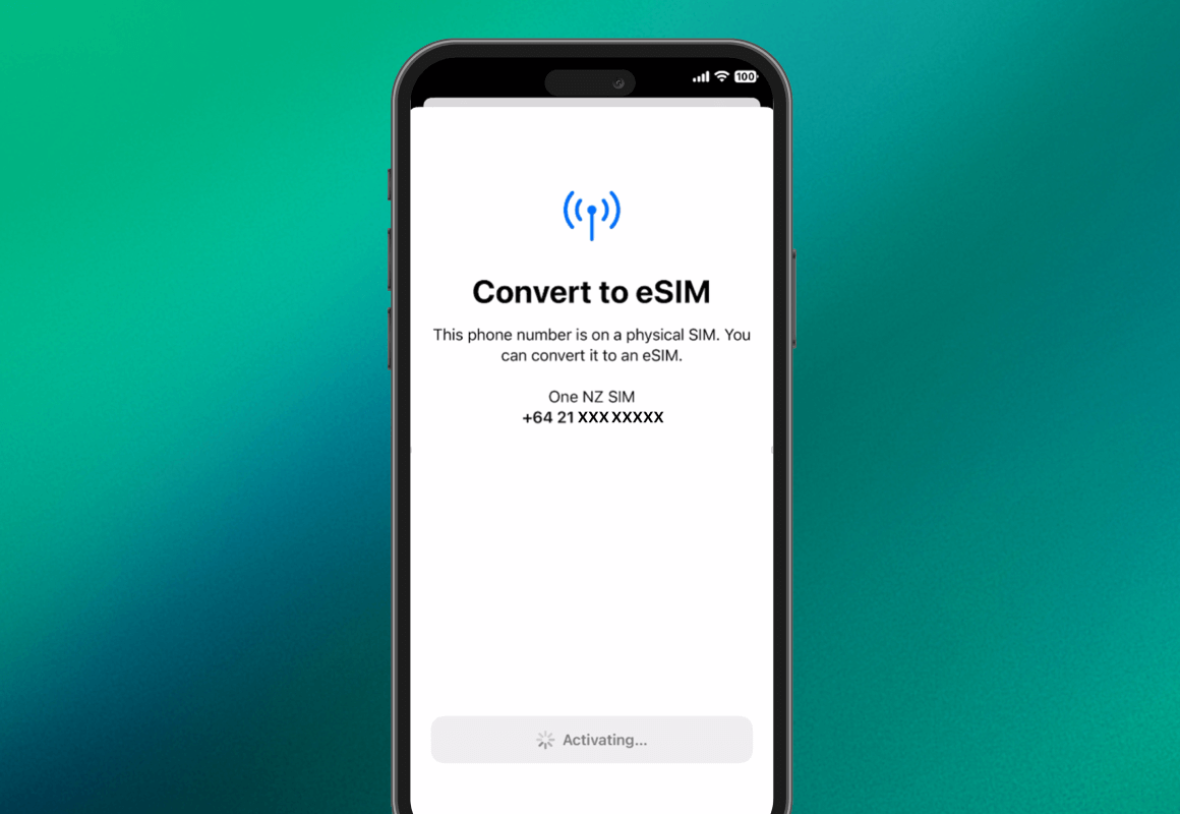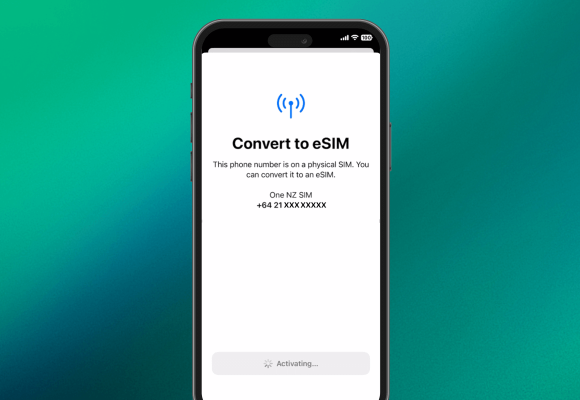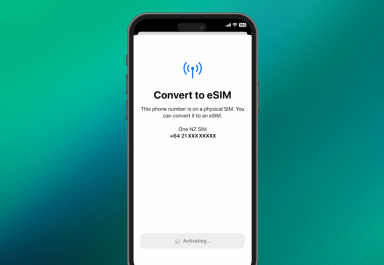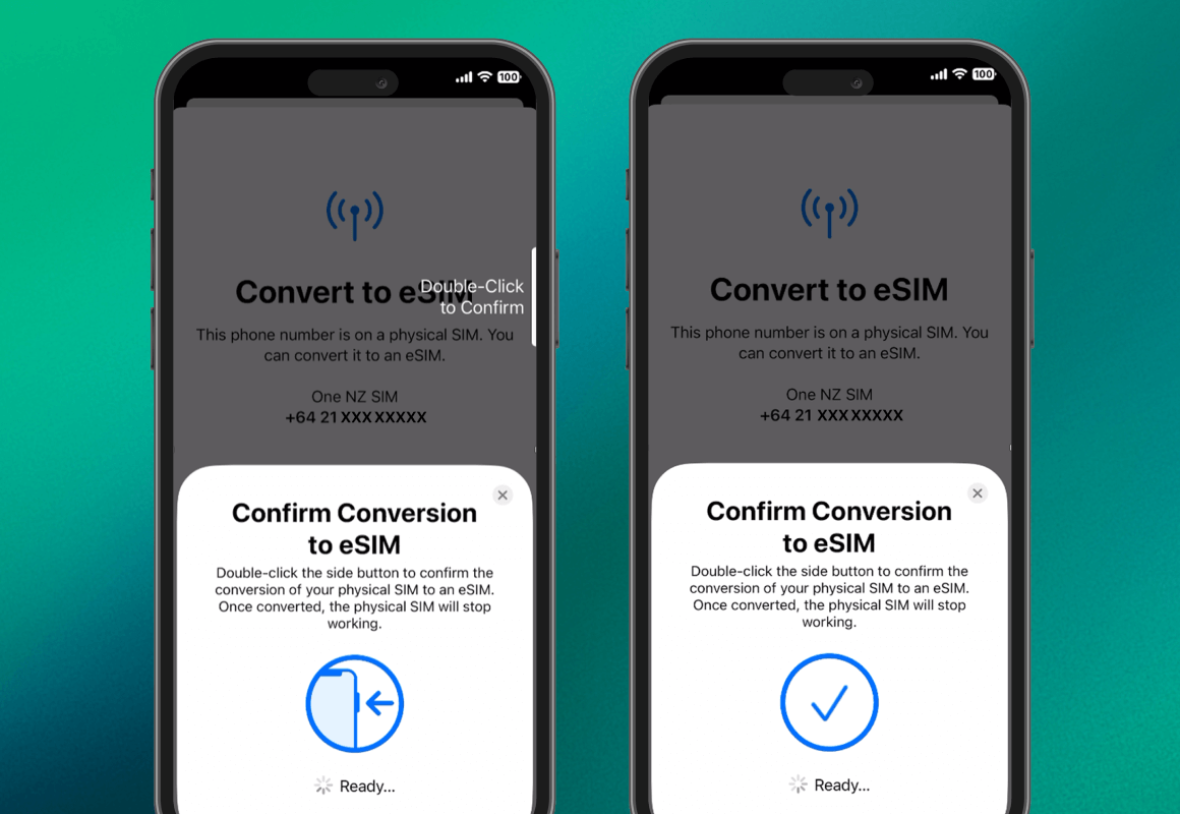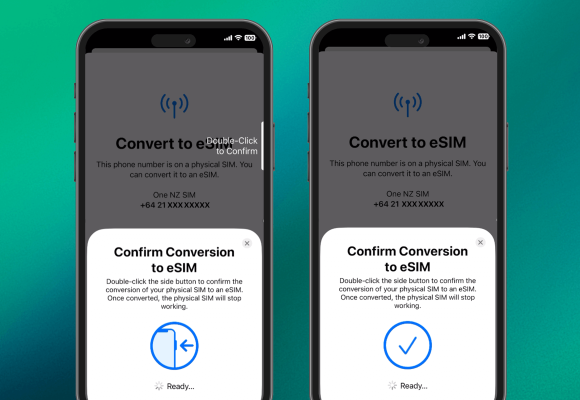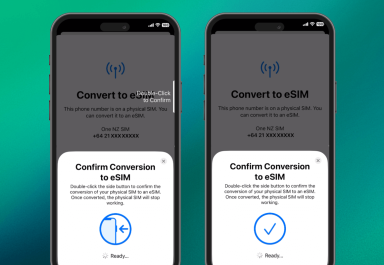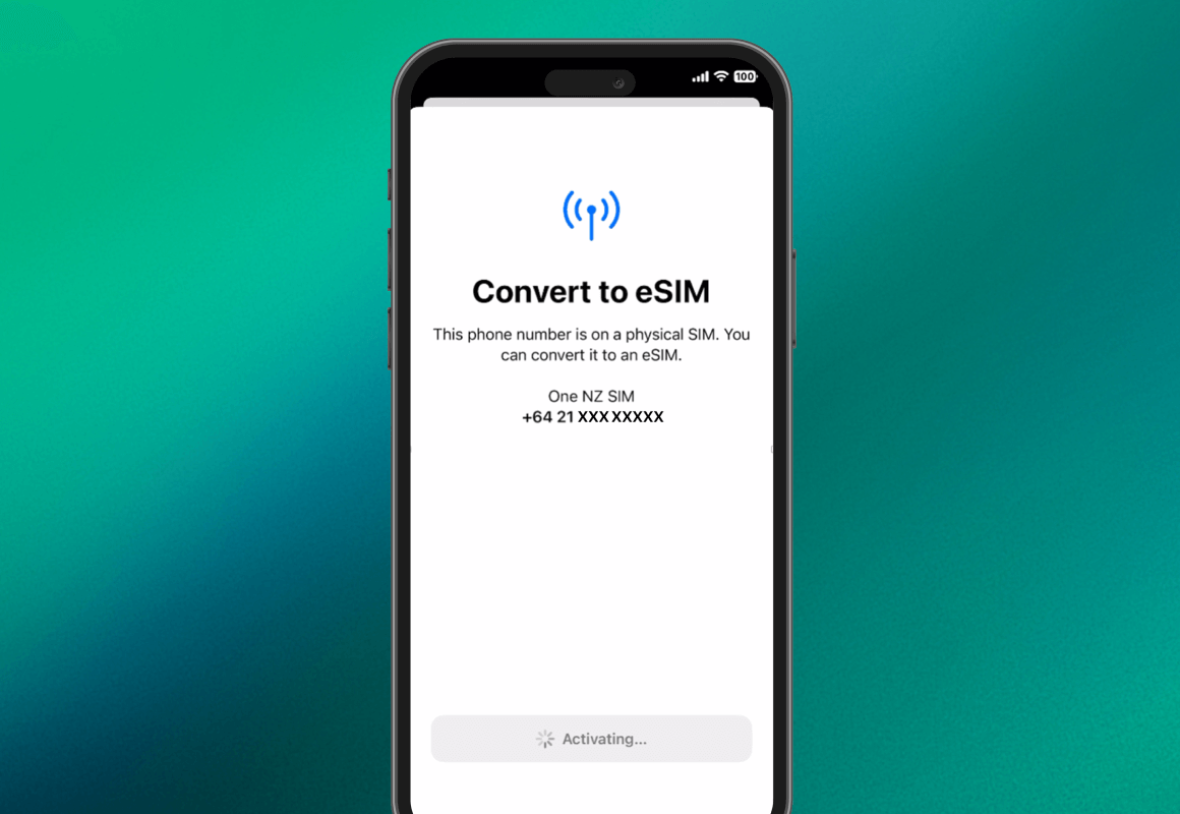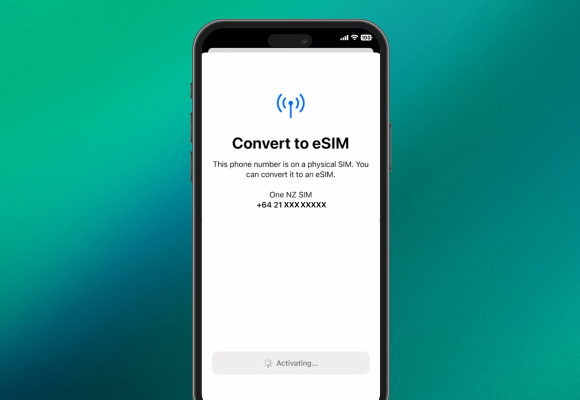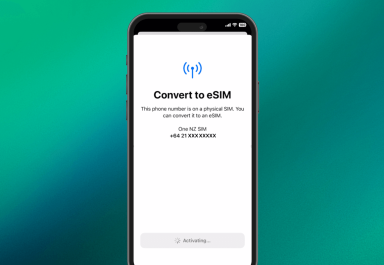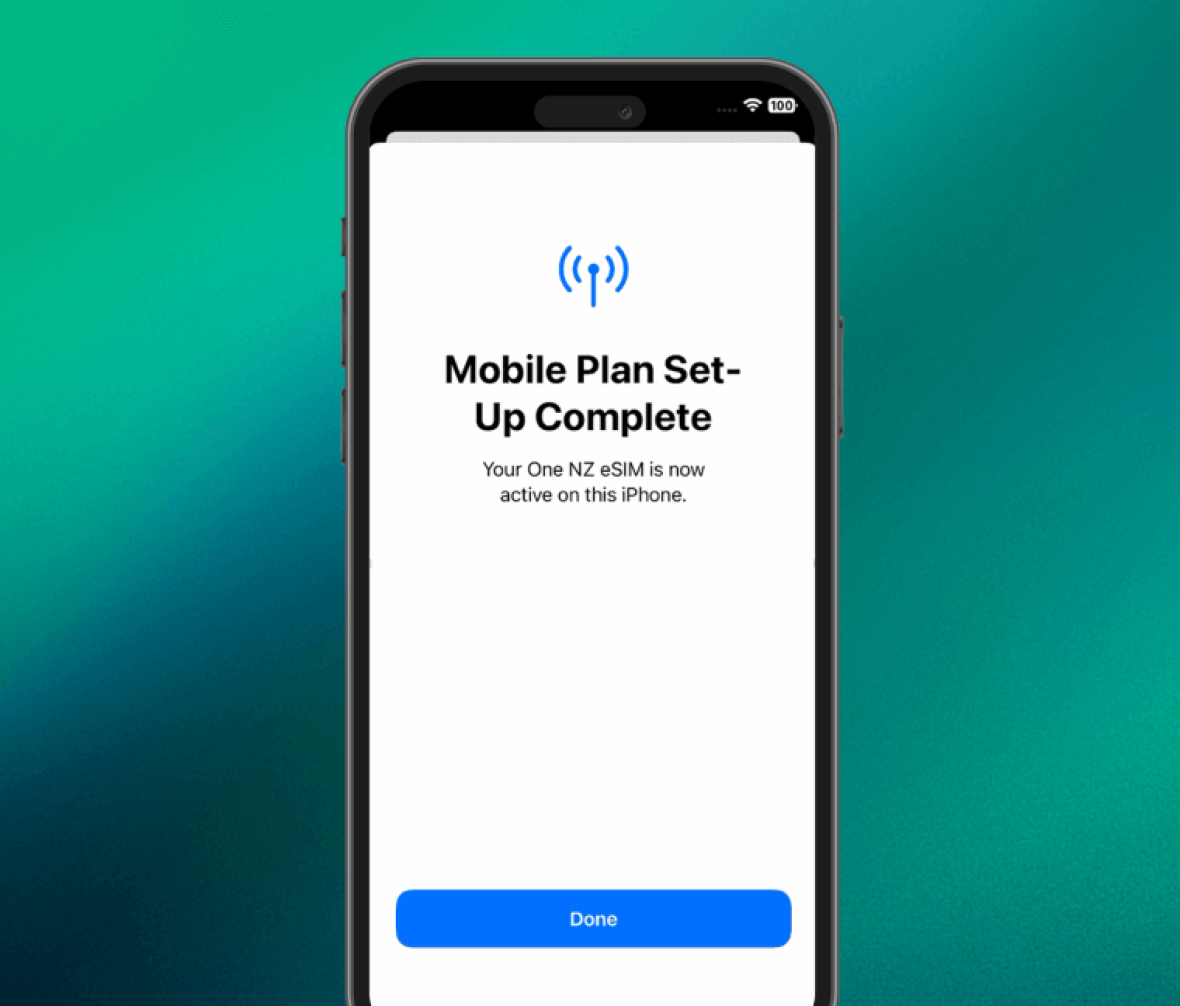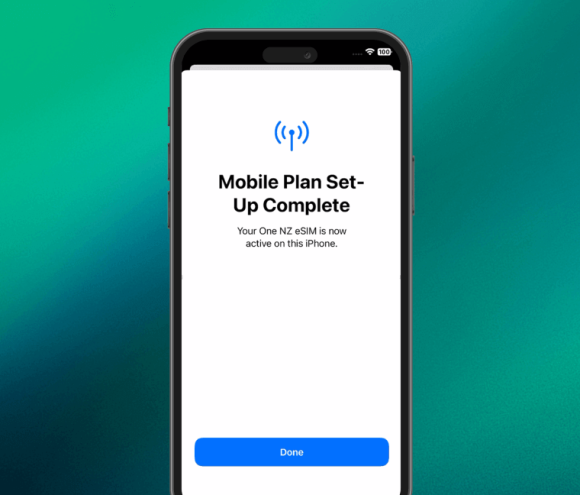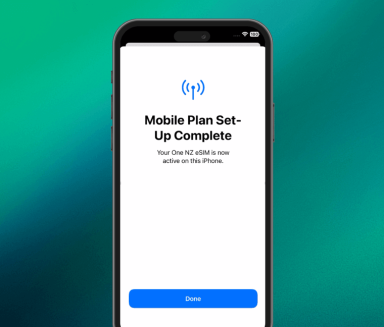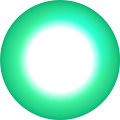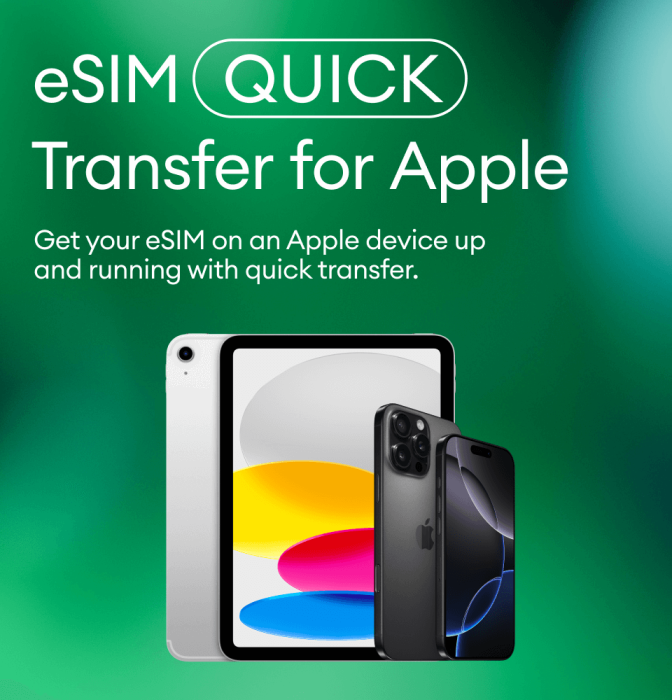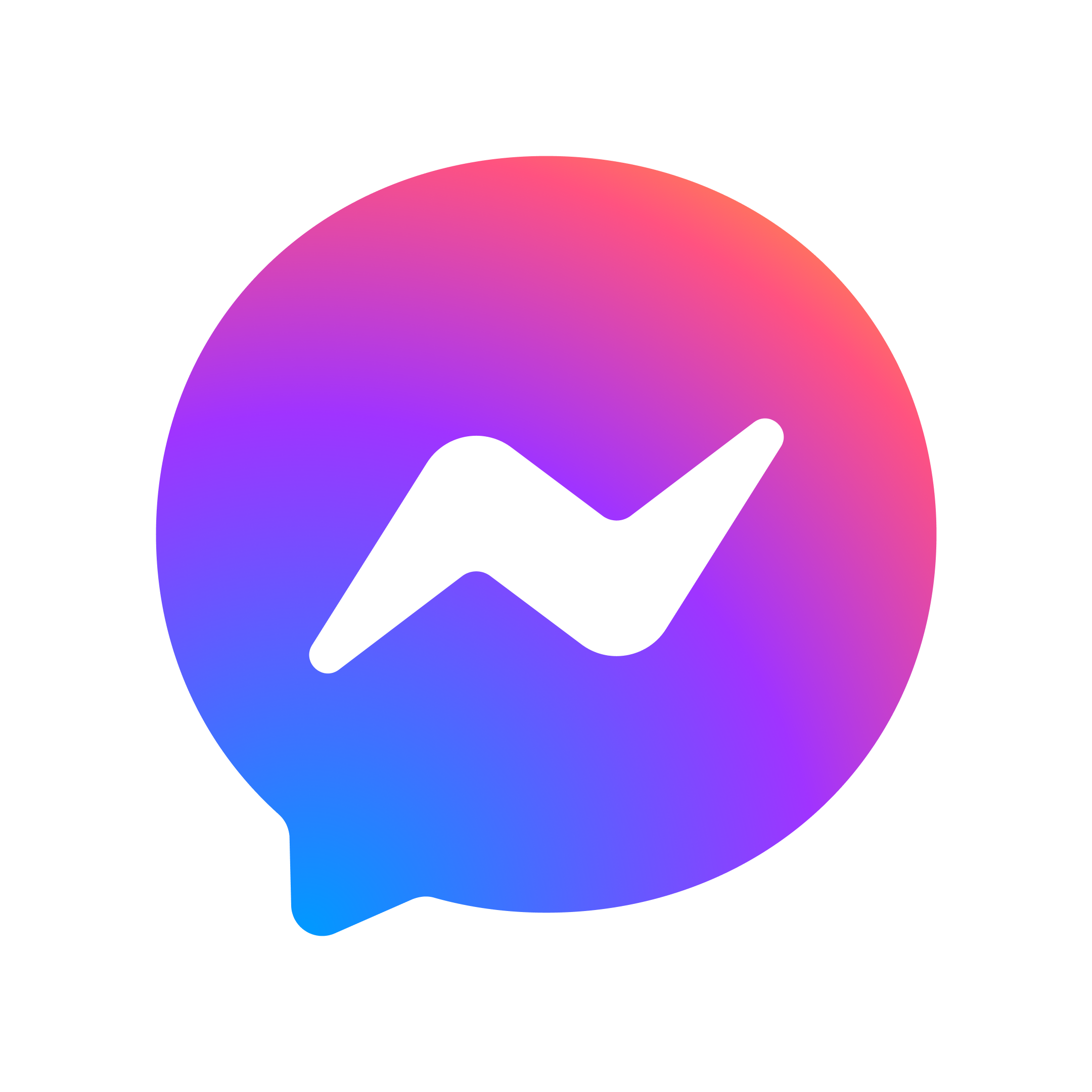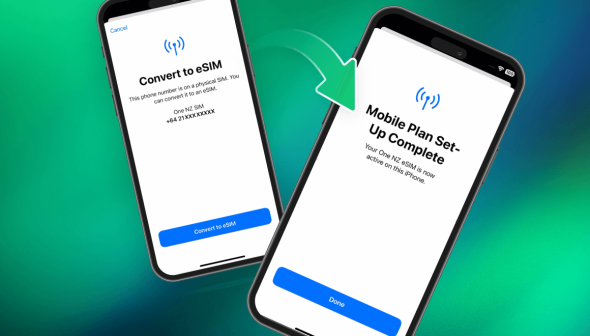
Use eSIM Quick Transfer
This helps you to transfer the SIM used in your previous device to your new one, or to set your physical SIM card to an eSIM - when it suits you.
Please note that Quick Transfer will support transfers for iPhone to iPhone - and separately from iPad to iPad.
Getting started
Start by making sure that sure the latest iOS software is installed on both devices.
Sign in to your Apple Account on both iPhones. Make sure your previous iPhone has been unlocked with the device passcode, is nearby with Bluetooth turned on and using iOS 18.5 or later.
If you don't have access to your current iPhone, please go into a One NZ store to transfer your eSIM.
1. Transfer a physical SIM or eSIM on your previous device to an eSIM on your new device during setup
While you're setting up your new device, you will be asked if you’d like to transfer your SIM - follow the onscreen instructions to transfer your physical SIM or eSIM from an older device. If you need to transfer more than one SIM to your new iPhone, transfer your additional SIMs by following the steps below.
Important: both devices need to be logged into the same Apple account and be connected to the same WiFi network.
2. Transfer a physical SIM or eSIM on your previous iPhone to an eSIM on your new iPhone after setup
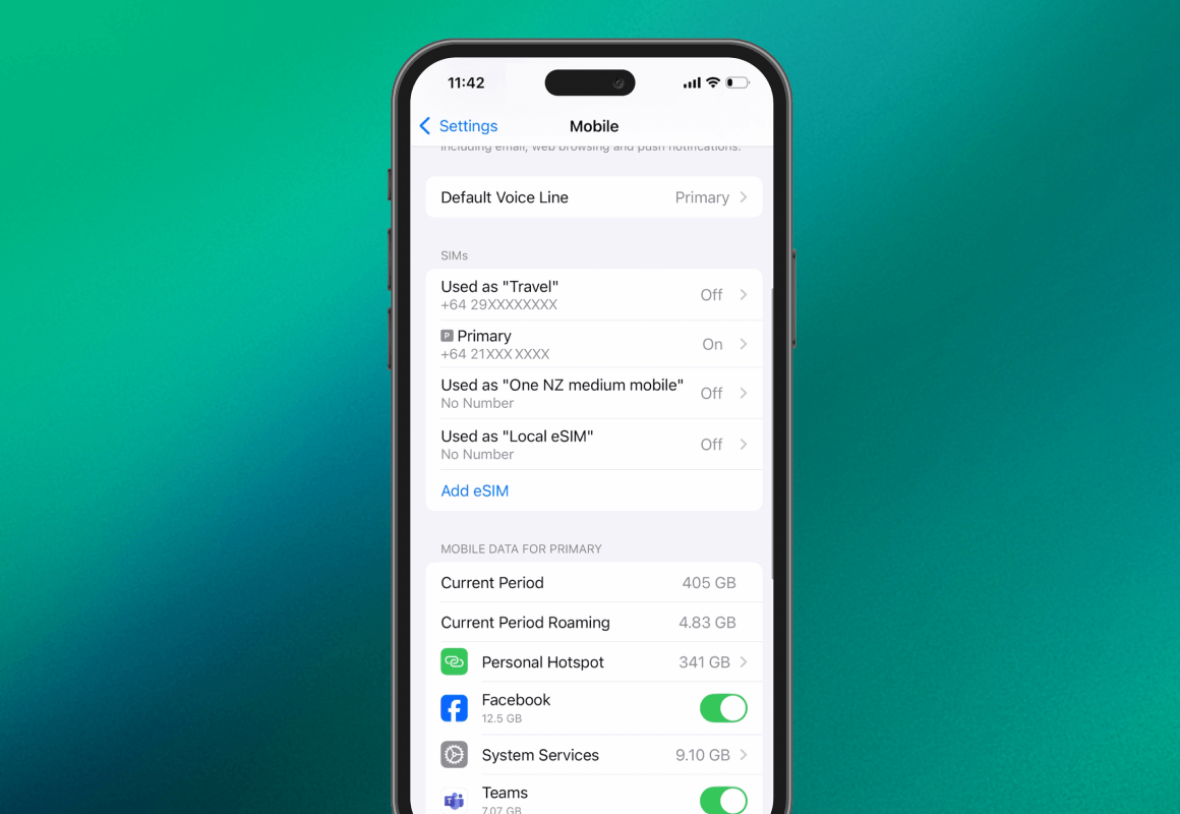
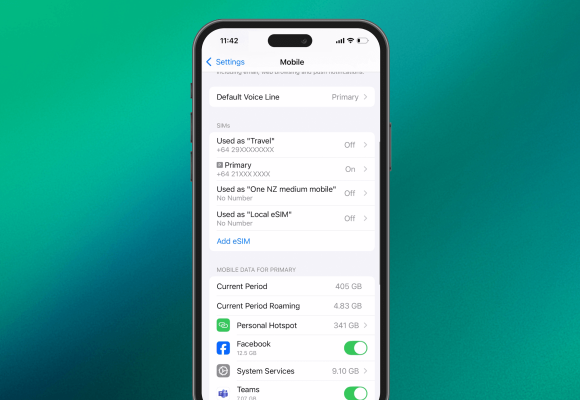
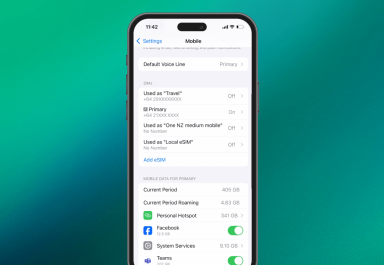
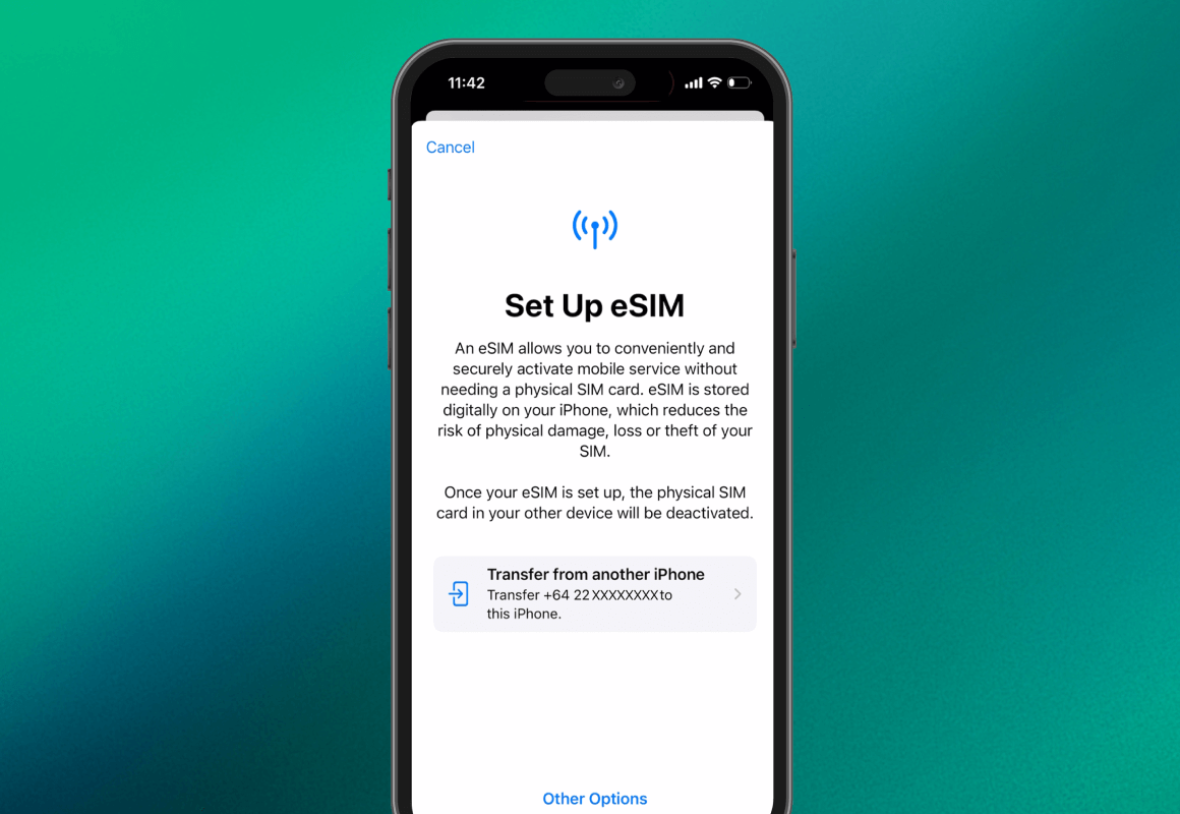
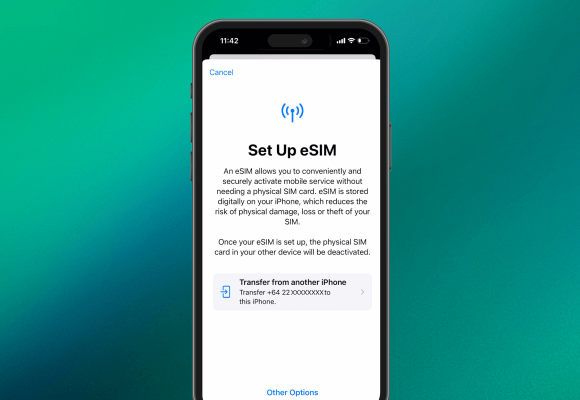
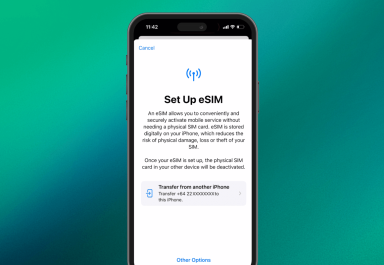
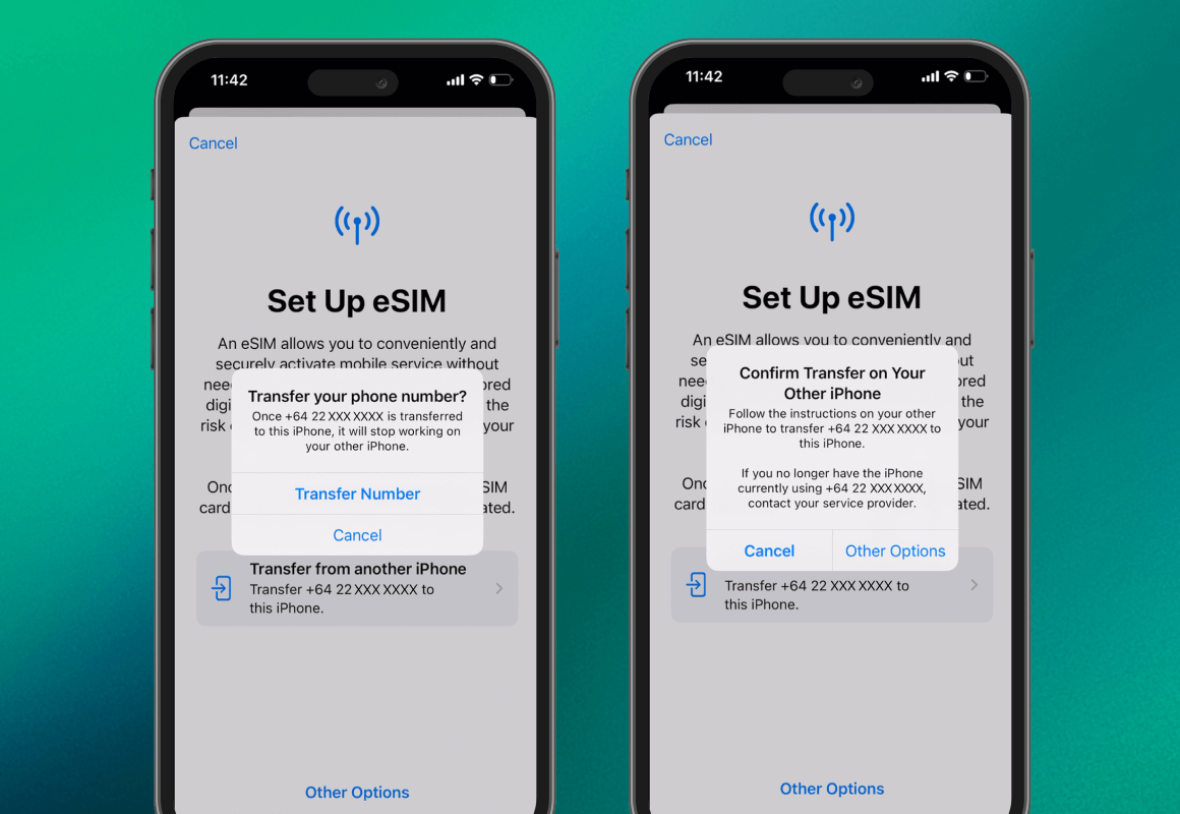
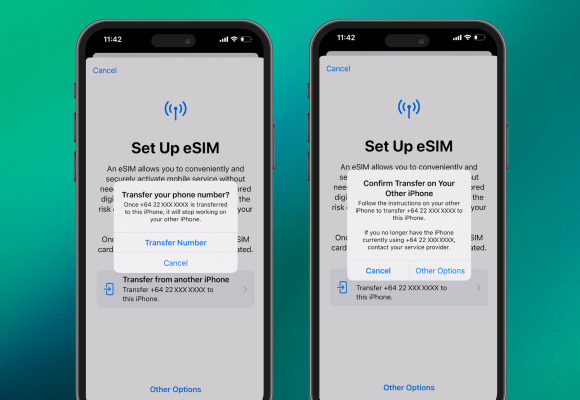
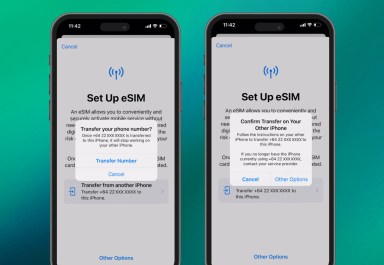
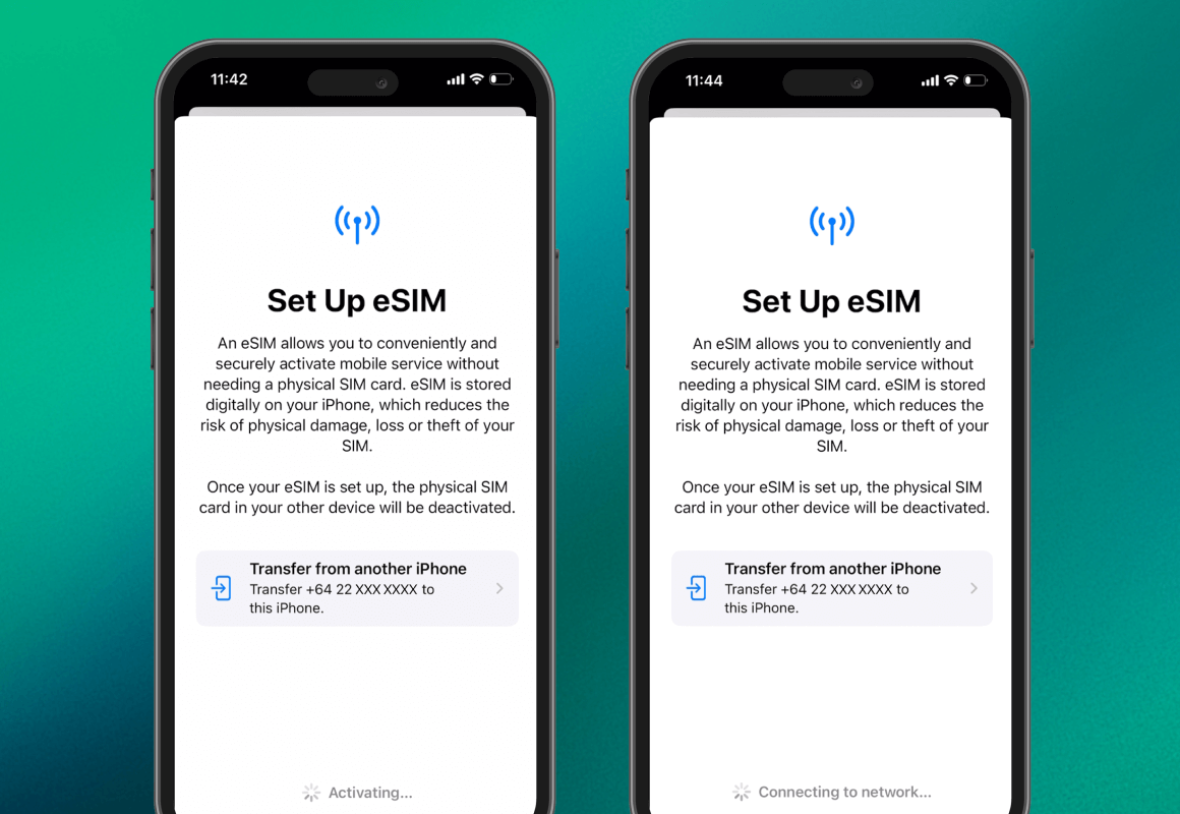
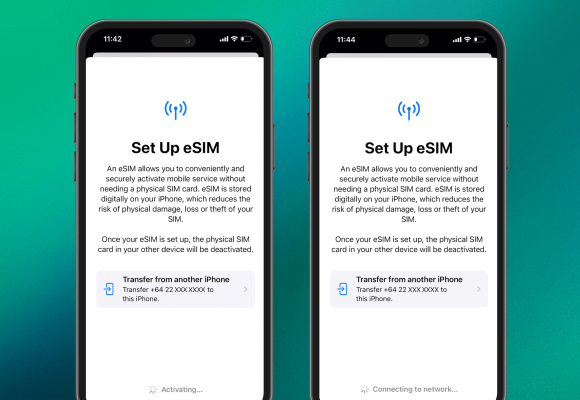
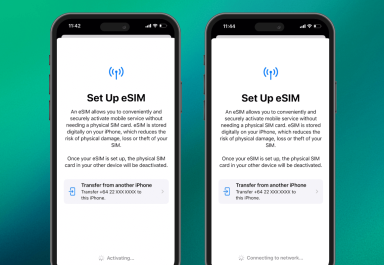
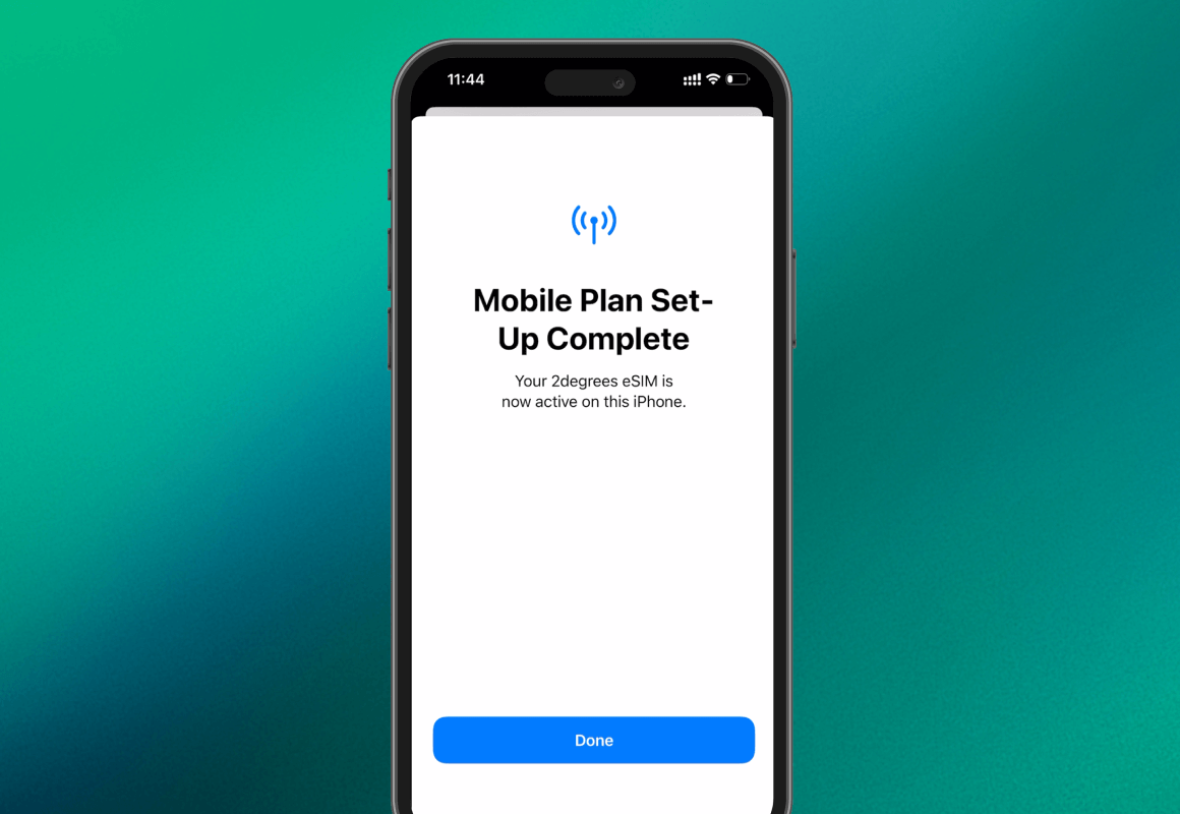
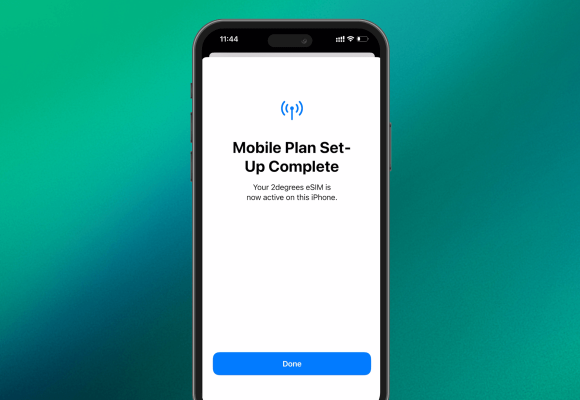
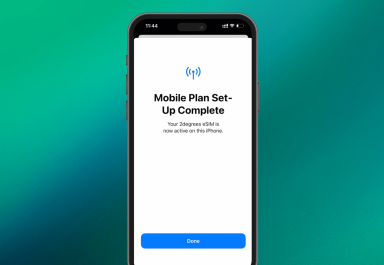
3. Transfer your physical SIM to an eSIM on your current device
If you’d like to convert your physical SIM to an eSIM on your phone follow the instructions below.