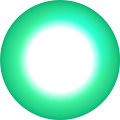About your PUK Code
How to find your PUK code
As a security feature, your SIM card will get locked when the wrong SIM PIN is entered more than 3 times.
This feature prevents anyone from trying to guess your PIN.
If your SIM does get locked, you can use your Personal Unlocking Key (PUK) code to unlock it once again.
You can find your unique PUK code on the package that your SIM card came with, or you can find it by signing in to your account - with My One NZ.
If you no longer have your SIM packaging, then simply follow the steps in "Get your PUK code".
This feature prevents anyone from trying to guess your PIN.
If your SIM does get locked, you can use your Personal Unlocking Key (PUK) code to unlock it once again.
You can find your unique PUK code on the package that your SIM card came with, or you can find it by signing in to your account - with My One NZ.
If you no longer have your SIM packaging, then simply follow the steps in "Get your PUK code".
Unlocking your mobile with a PUK code
How to use your PUK code
Once you have it, enter your PUK code on your phone, just as you would with a phone number.
Simply enter: * * 05 * PUK code * new PIN * new PIN #
Please note: If an incorrect code is entered too many times, the SIM card will become permanently blocked (between 7-10 attempts depending on the handset).
Simply enter: * * 05 * PUK code * new PIN * new PIN #
Please note: If an incorrect code is entered too many times, the SIM card will become permanently blocked (between 7-10 attempts depending on the handset).
SIM PIN settings on iOS
The majority of iPhones used in New Zealand are single-SIM models.
If your iPhone uses just one SIM, you can go to Settings > Mobile > SIM PIN
The SIM PIN setting can be switched on or off here.
Whichever your preference is, you can turn your SIM PIN on, or switch it off.
There is also an option available to Change your PIN.
In this menu section, and when prompted, enter your PIN.
Tap Done.
I you haven't used a SIM PIN before, or don't have your SIM packaging any more, try one of these options:
If you have an iPhone model that has dual-SIM, and you have two SIMs in use, go to Settings > Mobile > the number to be modified > SIM PIN
For iPhone models that use iOS 17.3 and later you can also explore using "Stolen Device Protection", which adds a layer of protection uses a biometric check.
Keep in mind that this is quite a separate security layer compared to the SIM PIN setting.
If your iPhone uses just one SIM, you can go to Settings > Mobile > SIM PIN
The SIM PIN setting can be switched on or off here.
Whichever your preference is, you can turn your SIM PIN on, or switch it off.
There is also an option available to Change your PIN.
In this menu section, and when prompted, enter your PIN.
Tap Done.
I you haven't used a SIM PIN before, or don't have your SIM packaging any more, try one of these options:
- Sign in to My One NZ.
- Visit us in one of our Retail stores.
If you have an iPhone model that has dual-SIM, and you have two SIMs in use, go to Settings > Mobile > the number to be modified > SIM PIN
For iPhone models that use iOS 17.3 and later you can also explore using "Stolen Device Protection", which adds a layer of protection uses a biometric check.
Keep in mind that this is quite a separate security layer compared to the SIM PIN setting.