We are excited to help you easily register or update your Credit/Debit card on your My One NZ profile! You can conveniently do this through our user-friendly app or on our website. Enjoy seamless and secure transactions with just a few clicks!
Before you begin
Getting Started
Before you begin, please note that this process is not compatible with One NZ C accounts. You can easily check if you are a One NZ A, B or C customer
.
Updating Your Card
You are unable to update your credit card expiry date using My One NZ. Instead, you need to register the updated card as a new credit card.
- Note: If you are paying by direct debit from a credit card, you'll need to update your direct debit credit card details as well.
Surcharge Fee
A 1% (incl. GST) surcharge applies to online payments made with Visa, MasterCard, American Express, and JCB credit or debit cards for both automatic recurring and one-off payments.
This will be added to your total monthly bill and show as a single transaction on your card statement.
Card Storage and Limits
The My One NZ app can store up to 10 cards per Primary connection. A credit card can be re-registered against a billing account up to 5 times per 12 months. It may take up to 3 days for a credit card registration to complete. Rest assured, your card information is stored securely on our credit card processor's encrypted database and is not stored on any of our systems.
Other Payment Options
If you need to make a one-off payment, check out our Pay by credit card through the app article.
Direct Debit Options
Consider setting up a direct debit so you don't have to worry about paying your bills manually in the future:
Steps
Follow the steps below to add or change a credit card that is registered on your My One NZ Account.
My One NZ App
2. Scroll down and tap on Saved Cards

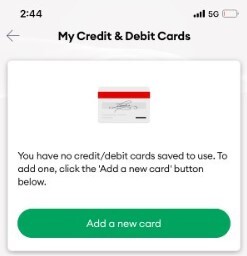

Your credit card is now registered in My One NZ
My One NZ Web
- Log into My One NZ
, selecting My One NZ2. From the navigation at the top of the page, point your mouse cursor over Account settings and select Manage payment options
 3. From the Add or manage saved cards row, click Register your card
3. From the Add or manage saved cards row, click Register your card

4. Click Add a new card5. Enter your card details 6. Click Pay Securely
6. Click Pay Securely
What to do if that didn't work?
My One NZ App
If you experience issues with adding your credit card, try updating your default web browser on your phone. If the issue persists, log in via a computer or laptop using My One NZ Web.
My One NZ Web
If you experience issues with adding your credit card, update your default web browser version. If that doesn't work, try using a different web browser.




