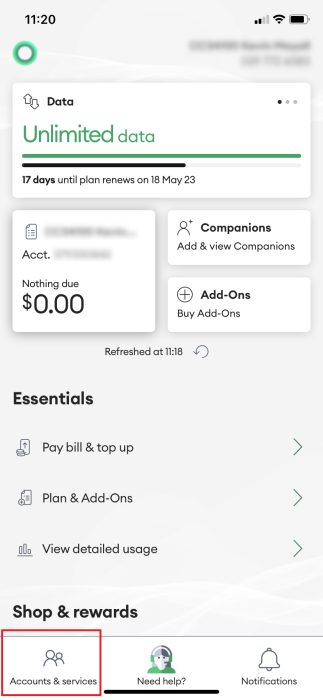This page explains how to pay your bill using your credit card through the My One NZ App.
Before you begin
Confirm you are following the correct process by checking if you are a One NZ A,B or C customer .
This process is only compatible for One NZ A customers.
Surcharge Fee
A 1% (incl. GST) surcharge applies to online payments made with Visa, MasterCard, American Express, and JCB credit or debit cards for both automatic recurring and one-off payments.
This will be added to your total monthly bill and show as a single transaction on your card statement.
You may want to consider setting up a direct debit instead so you don't have to worry about paying your bills manually in future:
Steps
My One NZ App
- Log into the My One NZ app
The main dashboard appears - Tap Accounts & Services

- Select the account you want to pay

- Tap the tile that displays your balance

- Tap Pay Bill

- Select Credit or Debit Card
- Enter the Amount you want to pay
- Tap the credit card drop-down menu and perform one of the following actions:
- Select a previously registered credit card
- Use another credit or debit card (you'll be prompted to enter the card details)whether you want to use a saved card, or click the down arrow to add a card
- Tap Complete Payment
My One NZ Web
- Sign in to My One NZ
(selecting My One NZ)

- From the menu at the top of the screen, point your mouse cursor over Top Up & Pay and select Pay bill The Top up or make a payment screen appears

- Click Pay a bill

- Select the account you want to payTo pay someone else's bill, select Pay another account from the drop-down menu and enter their Billing account number

- Select Credit or Debit Card
- Enter the amount to pay

- If you have a registered credit card, select the card
To pay with an unsaved credit or debit card, select Pay with another credit or debit card, and enter in it's details, then click Next
- Click Confirm

What to do if that didn't work?
If the payment didn't go through or you weren't able to submit it, you can also pay via internet banking .