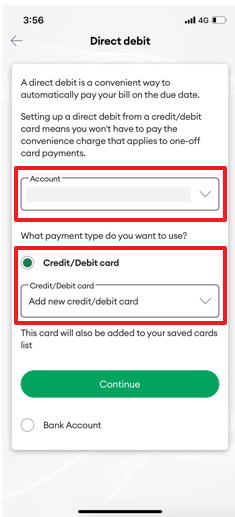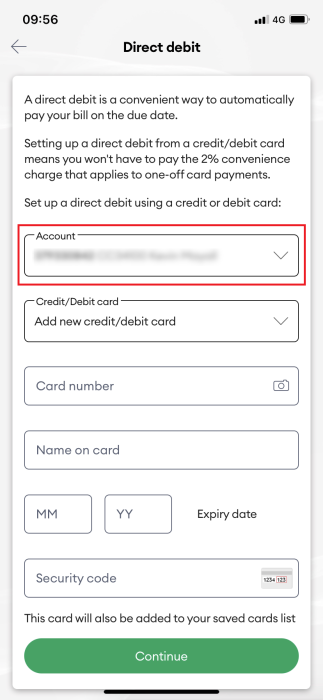This page explains how to set up a direct debit from a Credit Card (VCC) using My One NZ
Before you begin
This process is only compatible if your bill shows One NZ A, find out how to check if you're account is One NZ A,B or C.
If you are going to use the My One NZ App, ensure the My One app is installed and registered
A $1 temporary transaction fee will be charged to your credit card to confirm that the credit card is valid. This will be returned within 7 days.
If you've got an unpaid invoice, you'll need to pay it manually:
Surcharge Fee
A 1% (incl. GST) surcharge applies to online payments made with Visa, MasterCard, American Express, and JCB credit or debit cards for both automatic recurring and one-off payments.
This will be added to your total monthly bill and show as a single transaction on your card statement.
Steps
My One NZ App
- Log into the My One NZ app
- Tap Pay Bill & Topup

- Tap Direct Debit

- In the What payment type do you want to use section, select Credit/Debit card
- Select the Account you wish to pay by Direct Debit

- You can:
- Select an existing registered credit card
or - Select Add new credit/debit card and then add your Credit Card details
- Select an existing registered credit card
- Tap Continue

- Tap to confirm you have authority over the Credit / Debit Card and accept the terms and conditions
- Tap Set up Direct Debit
Your bank may request for additional authorisation to complete this request.
My One NZ Web
- Log into My One NZ, selecting My One NZThe Account summary screen appears

- From the top-menu, point your mouse cursor over Account settings and select Manage payment options
The Manage payment options screen appears
- In the Direct Debit from your credit card section, click Set up a direct debit now
The One NZ Variable Credit Card (VCC) Agreement screen appears
- From the Account drop-down menu, select the required billing account
- From the Credit/Debit card drop-down menu, select the relevant registered credit card
- Alternatively, you can choose to pay with another credit/debit card - you will be asked for your card details
- Click Continue
The Confirmation of direct debit screen appears
- Tick the terms and conditions checkbox
- Click Set up direct debit
After the request is processed, a confirmation screen appears
- Click Done
Video instructions for My One NZ App
Video instructions for My One NZ Web
What to do if that didn't work?
You can alternatively setup a direct debit through Internet Banking .