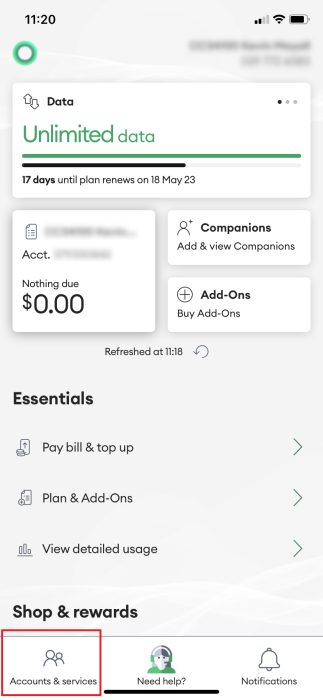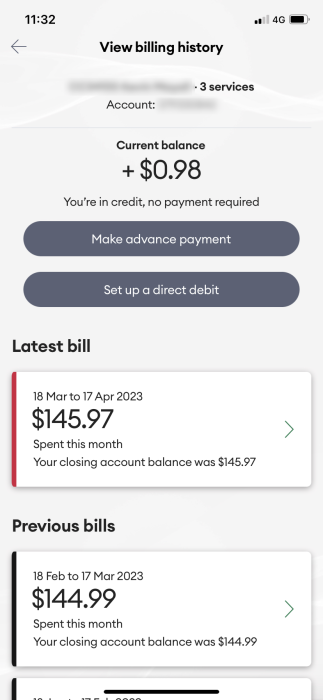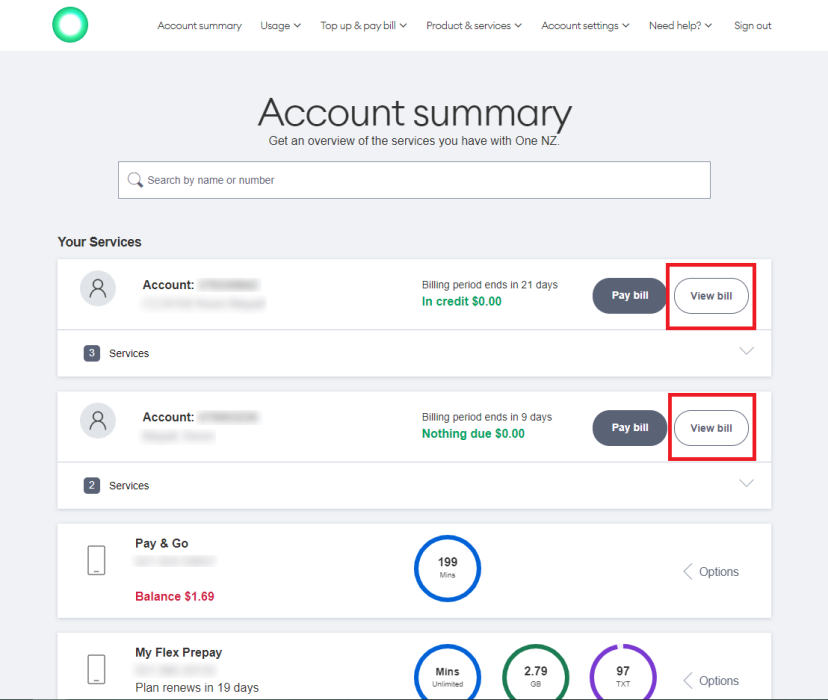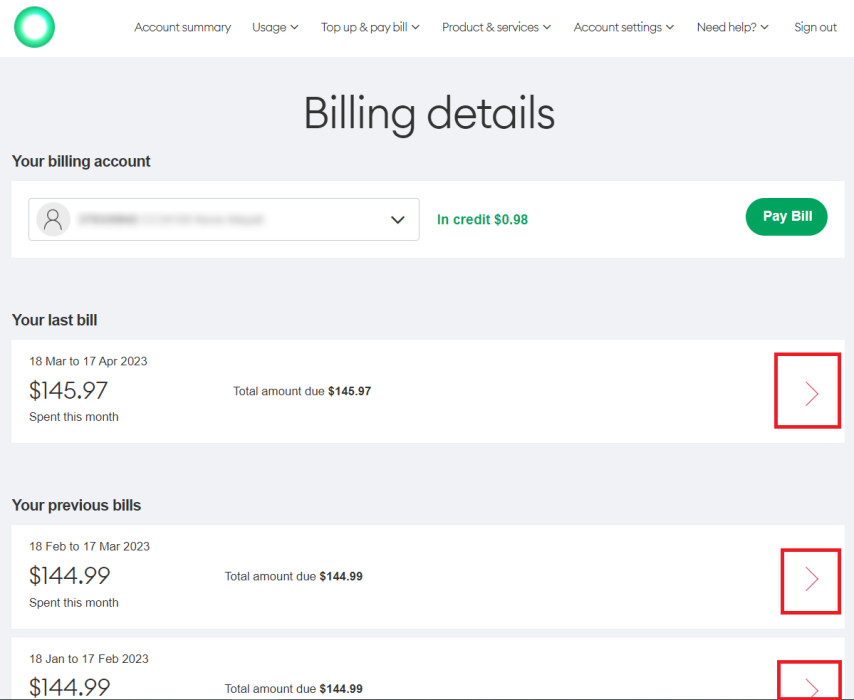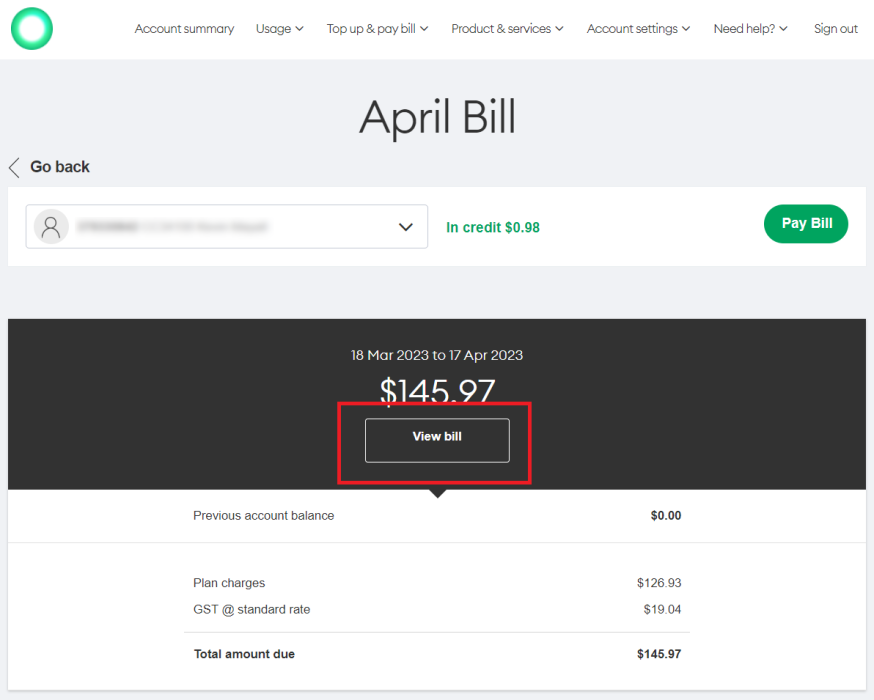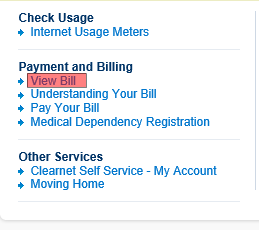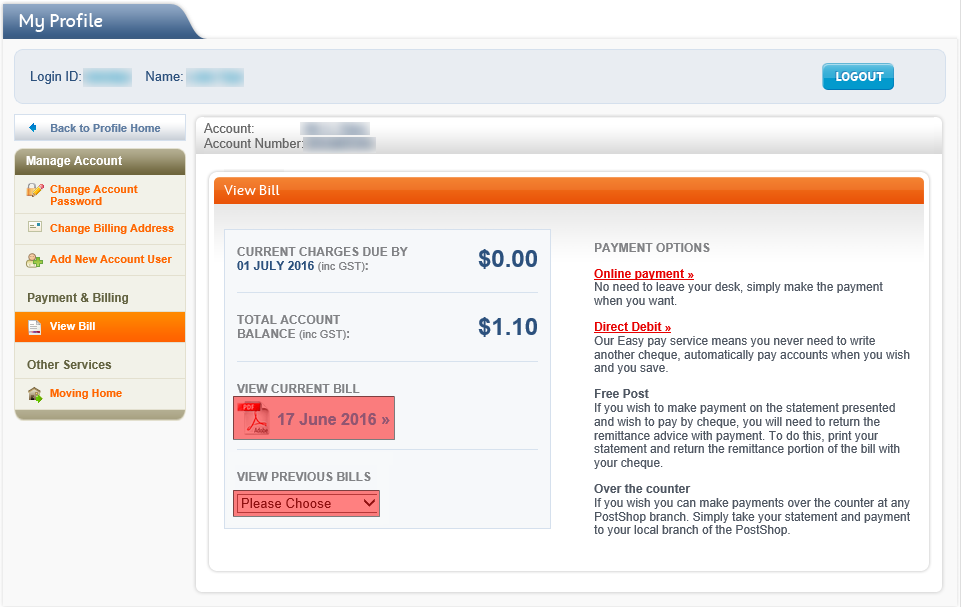This article explains how you can view your bill by using My One NZ.
Before you begin.
Know your account type.
Ensure you are following the right process by checking whether you are a One NZ A, One NZ B, or One NZ C
customer.
Next, to use the My One NZ App, ensure you have installed and registered the My One NZ App on your mobile phone or other device.
You must have the right access level on the account to view the bills.
Remember that you can receive your bills via email or by post.
To change how you receive your bill, see how to change your bill delivery
.
Find more help with billing
.
Steps:
My One NZ App (One NZ A or One NZ B)
- Sign in to the My One NZ app.
The main dashboard appears. - If you want to view a different account/service, tap Accounts & Services and select the service you wish to view the invoice for.

- Tap the account/payment tile.

- Tap the invoice you wish to view under Latest bill, or scroll down to Previous bills and tap on the one you want to view.The bill you selected will be displayed.

My One NZ - Online (One NZ A)
- Sign in to My One NZ
, selecting My One NZThe Account Summary screen appears.

- In the row of the relevant account, click View Bill The past 12 months of your bills appears.

- In the row of the bill you wish to view, click the arrow.A screen with a summary of the month's charges appear.

- Click View billThe bill you selected to view will be displayed.

My One NZ - Online (One NZ B)
- Sign into My One NZ
, selecting Internet & landline

- In the My One NZ section, click My Bills
The My bills screen appears.
- From the Please select a bill drop-down menu, select a bill date.
- Click View invoice
After clicking View invoice, a PDF version of your invoice appears.
CustomerZone
- Sign in to Customer Zone
The My Profile page appears. - Click View bill

- The View Bill section lets you view your current and past bills:
- View your current bill: In the VIEW CURRENT BILL section, click the PDF icon.
- View previous bills: From the VIEW PREVIOUS BILLS drop-down menu, select the required invoice date.