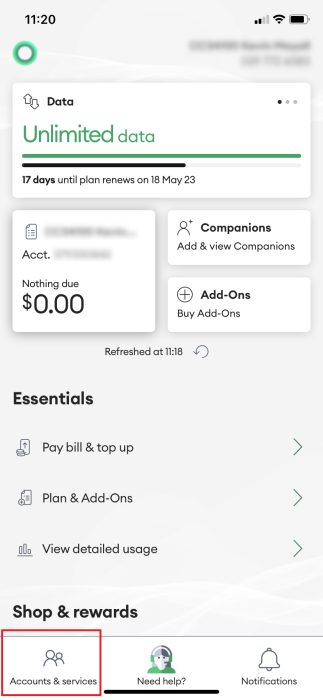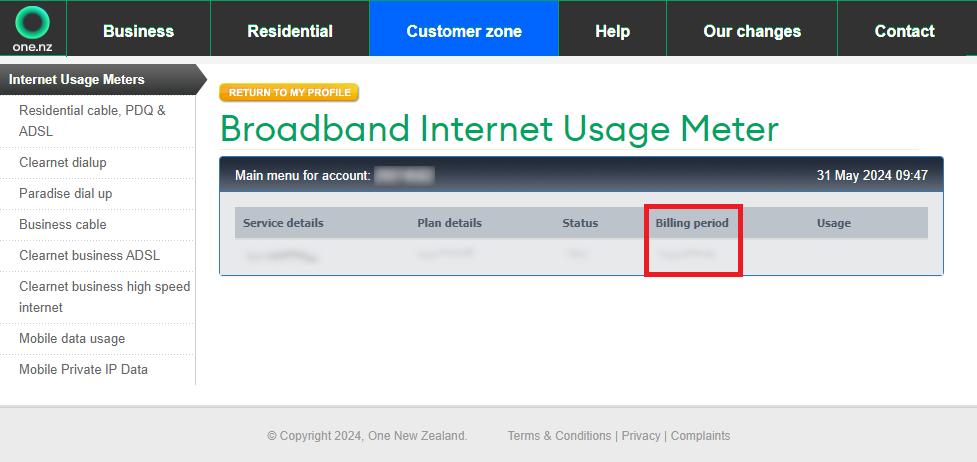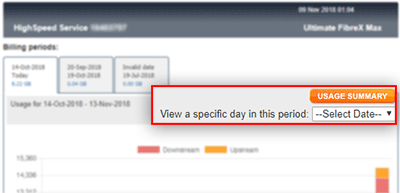This article explains how to check Call, TXT, Data and Internet usage and see how much data you may have left through our website, My One NZ App and CustomerZone
Before you start
Find out how to check if your One NZ A, B, C or D .
You cannot see what websites have been visited using My One NZ - we do not monitor individual sites or programs that you access.
Activity made in the last few hours may not be displayed.
If the charge is shown as $0.00 then this activity was made using your Add-On or bonus minutes or was a free call/TXT.
Available usage records
Service | What you can see |
| Pay Monthly and Wireless Broadband customers | You can view your Call, TXT and Data usage since your last bill, the last (or latest) bill and the one before that. |
| Prepay customers | You can see the past 30 days of activity. |
| Fixed broadband | You can view monthly Call and Data usage and your usage history. |
Steps
Use the steps below to check how much data, minutes or TXTs you may have used.
My One NZ Web (One NZ A)
- Sign into My One NZ
, selecting My One NZ

- From the top menu bar, point your mouse cursor over Usage and select Detailed UsageThe Usage screen appears with details about usage

- From the Select service drop-down menu, select a connection

- In the Check your usage section, select the period you want to view

- Scroll down to the Full usage breakdown section to view details about your usage

Filter usage - You can select specific usage types to view by clicking Filter by Usage.
Download usage - To download all your data (as a CSV file), click Download all usage.
My One NZ App (One NZ A)
- Sign in to the My One NZ app.
The main dashboard appears. - If you have access to more than 1 connection in My One NZ, tap Accounts & Services and select the required service

- Scroll down to the Essentials section and tap View detailed usageThe View detailed usage Daily screen appears

- To view different days, tap the arrows for the day you want to view.

- Tap Details to view a full usage breakdown

Internet & Landline (One NZ B)
- Log into My One NZ
, selecting Internet & landline

- In the Internet section, click Check Usage
- From the month drop-down menu, select a date range and click view (By default, the current month is selected)
After clicking view, your usage details appear.
Downstream: Data that you receive, For example, watching a YouTube video or viewing a web page.
Upstream: Data that is sent from your computer, For example, uploading a photo to Facebook or making a Skype call.
CustomerZone (OneNZ C)
- Log into Customer Zone
- Click the My Usage tab

- In the Usage Meters by Account section, select BroadbandThe Broadband Internet Usage Meter screen appears

- From the Billing period column, select the date range you want to viewYour daily usage for the bill period appears and shows you the total usage (in GB) from the billing start date to the billing end date

- To view your daily usage for the billing period, click VIEW DAILY USAGEA daily breakdown of your usage appears (downstream and upstream)

- To view your hourly usage on a day, go to the View a specific day in this period drop-down menu and select a date Your hourly usage for the selected day appears (downstream and upstream).

Downstream: Data that you receive., For example, watching a YouTube video or viewing a web page.
Upstream: Data that is sent from your computer, For example, uploading a photo to Facebook or making a Skype call.
Mobile Usage type descriptions
Usage type | Description |
| Call (to Info or other) | Calls made to special numbers such as 0900, 018 or to Voicemail (appears as 707) |
| Call (to One NZ mobile) | Calls made to another One NZ mobile |
| Call (to other mobile) | Calls made to another NZ mobile not on the One NZ network, such as Spark or 2degrees |
| Call (to local & national landlines) | Calls made to a NZ landline phone |
| Call (to BestMate) | Calls made to your BestMate number |
| International call (to country) | Any calls made to another country while you're in NZ |
| Roaming call | Any calls you've made while you're roaming overseas |
| TXT (to One NZ mobile) | Any TXTs sent to a One NZ mobile while you're in NZ or while you're roaming overseas |
| TXT (to other mobile) | Any TXTs sent to a mobile not on the One NZ network (such as Spark, 2degrees or to a mobile in another country), while you're in NZ or while you're roaming overseas. TXT made to self service (such as 777 to get your balance) are also listed under this type |
| TXT (to BestMate) | TXTs made to your One NZ BestMate number |
| International TXT (to country) | Any TXTs sent to a mobile in another country, while you're in NZ or while you're roaming overseas. TXT made to self service (such as 777 to get your balance) are also listed under this type |
| PXT (to One NZ mobile) | Picture messages you've sent to a One NZ mobile |
| PXT (to other mobile) | Picture messages you've sent to another mobile not on the One NZ network (such as Spark, 2degrees or to a mobile in another country |
| PXT (to email) | Picture messages you've sent to an email address |
| PXT | Picture messages you've sent while overseas |
| Data | Any data you've used connecting to the Internet, using apps or email etc. This is rolled up to a total amount of data you've used |
| Data (unmetered use) | Data you've used connecting to the Internet, using apps or email services etc, that is not charged for i.e. most of My One NZ app |
| Charge (description) | All charges made for buying an Add-On, renewing an Add-On, changing your BestMate number, etc |
| Top Up (description) | All credits made to your Prepay account, such as a Top Up |
| Premium Services (via TXT or PXT) | Any charges made for a TXT/PXT from Premium Service provider. Premium Services are provided by third parties each service has its own unique short code. |
Premium Services (refund - TXT/PXT not received) | If your mobile was out of coverage/ turned off or did not have enough credit when a Premium Service provider tried to send you a Premium Service TXT/PXT then you will be refunded the Premium Service charge |