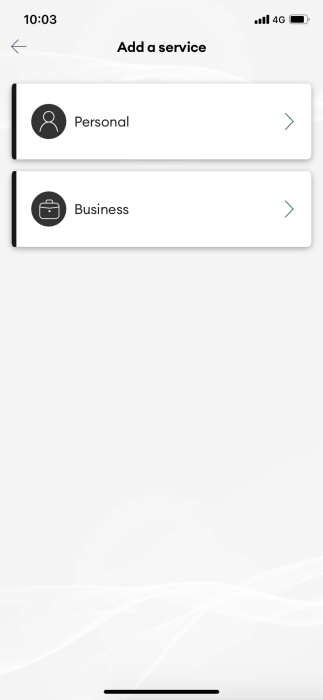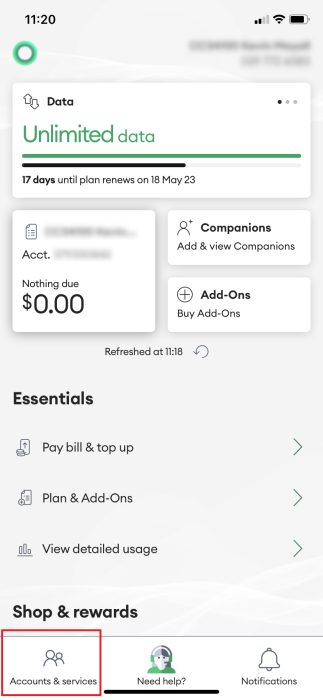This article explains how you can add a Pay Monthly or a Broadband service to your account in My One NZ
Before you begin
Adding services gives you the ability to view and manage multiple services within your My One NZ account.
To add other services to My One NZ, you need to be the one who pays the bill or an approved person. If you're not the one that pays the bill or an approved person then you can add a connection only.
Note: If your invoice has One NZ C (Ref:TCL), unfortunately you will not be able to add your services in to My One NZ.
What you'll need
- Connection to the internet
- PIN numbers for any services or billing accounts you are adding
- If you are on:
- Wireless Broadband - You will need to use your account number, If you don't know this number, please call 0800 800 966
- Mobile Broadband - You will need to use your phone number, If you don't know this number, please call 0800 800 021
Steps
Follow the steps below to see how you can add a One NZ service to your My One NZ account for you to manage.
My One NZ App (New Account)
- Download and Register for the My One NZ App
- Tap Add a Service
- Select if you are adding a Personal or Business serviceThe Choose your service screen appears

- Choose the type of service you want to add. Enter the details and follow the prompts.
My One NZ App (Existing Account)
- Log into the My One NZ app
The main dashboard appears - Tap Accounts & Services

- Tap Add a service

- Select if you are adding a Personal or Business serviceThe Choose your service screen appears

- Choose the type of service you want to add. Enter the details and follow the prompts.
My One NZ Web (New Account)
- Register for a My One NZ account .
- Select if it's a Personal or Business service
- Select the service you want to add
- If you are adding a:
Prepay Service- Enter the mobile number and click NextA confirmation code is sent to the mobile via TXT
- Enter the 5-digit confirmation code
- Based on the level of control you have of the account select the appropriate option:
- If you pay the bill, select:
- I pay the bill
- Enter your account number and account PIN
- Just use the service, select:
- I just use the service
- Enter the mobile number
- Click Next
A confirmation code is sent to the mobile via TXT - Enter the 5-digit confirmation code
- If you pay the bill, select:
- Based on the level of control you have of the account select the appropriate option:
- If you pay the bill, select:
- I pay the bill - pay bills, check usage and manage your service.
- Enter your Account number and PIN

- Just use the service, select:
- I just use the service - check usage and view your service details
- Enter your Broadband ID and PIN

- If you pay the bill, select:
- Enter the mobile number and click Next
- Tick the I am authorised to access the information about this service checkbox
- Click Add a service
My One NZ Web (Existing Account)
- Log into My One NZ
, selecting My One NZ

The Account Summary screen appears - Point your mouse cursor over Account settings and select Manage services

The Manage services screen appears - Click the Add a service tab

- Select if it's a Personal or Business service
- Select the service you want to add
- If you are adding a:
Prepay Service
- Enter the mobile number and click NextA confirmation code is sent to the mobile via TXT
- Enter the 5-digit confirmation code
Pay Monthly Service
- Based on the level of control you have of the account select the appropriate option:
- If you pay the bill, select:
- I pay the bill
- Enter your account number and account PIN
- Just use the service, select:
- I just use the service
- Enter the mobile number
- Click Next
A confirmation code is sent to the mobile via TXT - Enter the 5-digit confirmation code
- If you pay the bill, select:
Broadband
- Based on the level of control you have of the account select the appropriate option:
- If you pay the bill, select:
- I pay the bill - pay bills, check usage and manage your service.
- Enter your Account number and PIN

- Just use the service, select:
- I just use the service - check usage and view your service details
- Enter your Broadband ID and PIN

- If you pay the bill, select:
- Enter the mobile number and click Next
- Tick the I am authorised to access the information about this service checkbox
- Click Add a service