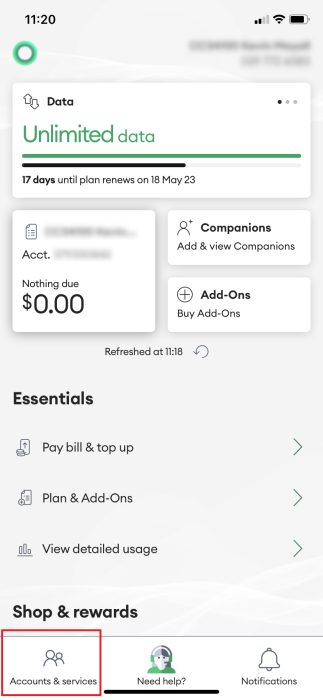This page explains how you can change an Auto Top Up that you previously set up.
Before you begin
Find out more about Auto Top Up for Prepay >
If you need to cancel an Auto Top Up completely, follow cancel Auto Top Up
Steps
Follow the steps below to update an Auto Top Up going through in My One NZ.
Please select if you will be using My One NZ web or My One NZ App:
My One NZ Web
- Log onto My One NZ
, selecting My One NZ

- Point your mouse cursor over Top Up & Pay and select Auto Top Up

The Auto top up screen appears - From the list of existing Auto Top Ups, find the Auto Top Up that needs to be changed and click Edit

- Select the new top up amount for your Auto Top Up and click Update Auto Top Up.

- Click Update Auto Top Up
Your Auto Top Up is now updated to the new amount.
My One NZ App
- Log into the My One NZ appThe main dashboard appears
- Ensure your Prepay service is showing on the dashboard.
If the Prepay service you wish to update is not showing, Tap Accounts and services at the bottom of the dashboard and select the Prepay service you wish to update.
- Scroll down and tap Top up & Pay bill

- Tap Auto top up

- The Auto top up screen appears with a list of your existing Auto Top Ups. Tap Edit.
- Choose the new auto top up amount.

- Confirm by tapping Update Auto Top UpA message appears to confirm that your Auto Top Up has been updated.