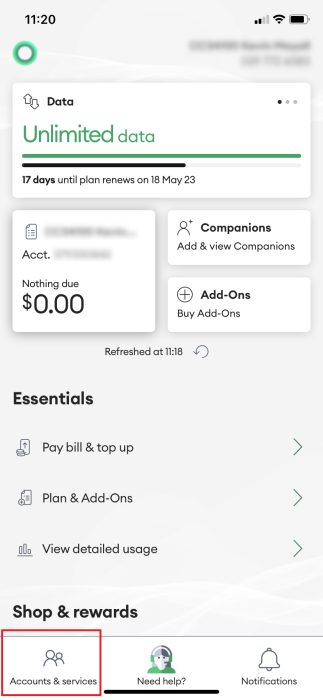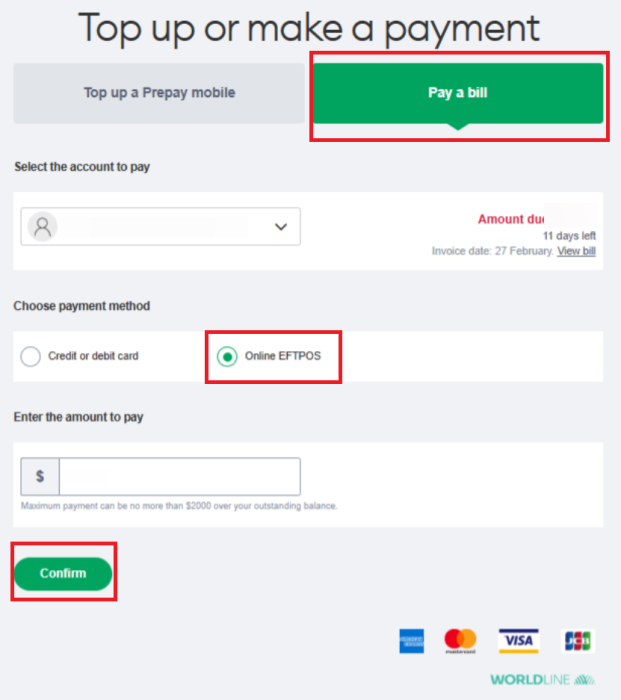This article explains how to pay your bill using Online EFTPOS through the My One NZ App and web.
Before you begin
One NZ customers can make one-off bill payments directly from their bank accounts using Online EFTPOS, with no surcharge fees.
Confirm you are following the correct process by checking if you are a One NZ A,B or C customer .
This process is only compatible for One NZ A customers.
Online EFTPOS is currently available to customers of ANZ, ASB, BNZ, Westpac, and The Co-operative Bank.
BNZ Customers
If you're using Online EFTPOS for the first time, it's not currently available through My One NZ Web.
Please pay via the My One NZ App instead.
How does Online EFTPOS Work
Setting up Direct Debit
You'll enjoy greater peace of mind and avoid missed payments by setting up a direct debit, which automates your bill payments. Here's how:
Steps
To make a one-off bill payment using Online EFTPOS through the My One NZ App or Web complete the following steps:
My One NZ App
- Log into the My One NZ app
The main dashboard appears - Tap Accounts & Services

- Select the account you want to pay

- Scroll down and click on Pay Bill & Top up

- Tap Pay Bill

- Select Online EFTPOS Payment option.

- Check the amount you want to pay and then click Complete Payment.

- You will be redirected to the Online EFTPOS dashboard.
- Select your bank
- Enter your mobile number or ID
- Tap NextIf this is your first time using Online EFTPOS, then your bank will register you for Online EFTPOS in their secure systems. You will not need to repeat this registration procedure for subsequent payments.

You will now be asked to open your banking app to approve or decline the payment.
- Open your banking app, review the payment request, and if all the details are correct, authorise the payment.

- The payment will then be confirmed in your My One NZ app.

My One NZ Web
- Sign in to My One NZ
(selecting My One NZ)

- From the menu at the top of the screen, point your mouse cursor over Top Up & Pay and select Pay bill The Top up or make a payment screen appears

- On the Top up or make a payment screen:
- Click Pay a bill
- Select the account to pay
- Select Online EFTPOS as your payment method
- Enter the amount to pay
- Then click Confirm
- In the Online EFTPOS screen
- Select your bank
- Enter your mobile number or ID
- Click NextIf this is your first time using Online EFTPOS, then your bank will register you for Online EFTPOS in their secure systems. You will not need to repeat this registration procedure for subsequent payments
You will now be asked to open your banking app to approve or decline the payment
- Open your banking app to authorise the payment
The payment will then be confirmed in My One NZ
What to do if that didn't work?
If the payment didn't go through or you weren't able to submit it, you can also pay via internet banking .