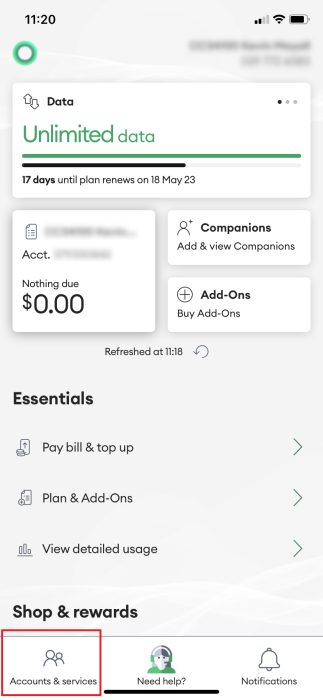This page explains how to set up a Prepay Auto Top Up with a credit card or debit card using My One NZ.
Before you begin
You can automatically top up your One NZ prepay account by setting up an Auto Top Up. There are two options to choose from, auto top up or TXT me first:
- Auto Top Up - When your balance reaches $5 or less, we'll automatically top you up with your chosen amount from your credit card or debit card.
TXT Me First - With the Auto Top Up feature, you have the option to receive a TXT notification before the top up is processed. When the Auto Top Up is triggered, we'll send you a TXT message.
Simply reply YES to confirm, and we'll complete the top up using your credit or debit card.
A single credit card can be set up to automatically Top up a maximum of 10 Prepay mobiles.
Monthly Auto To Up Retirement
From 10th April 2025, the option of Monthly Auto Top Ups is retiring. It will be automatically removed from your account. Follow the set up instructions below to set up a new Auto Top Up.
Steps
My One NZ App
- Sign into the My One NZ app
- Click on Accounts & Services

- Select a Prepay connection
- Tap Top up & pay bill

- Tap Auto Top Up

- Tap Set up Auto Top Up

- Under Select Prepay mobile number to set up enter the number for the Prepay connection you want to set up the Auto top up for
- Under Choose your preferred top up option select either:
- Auto, or
- TXT me First
- Under Select auto top up amount, select the amount you want to top up
- Under Choose a credit or debit card, from the dropdown you can select an existing card or set up a new card

- Tick the box to accept the terms and conditions
- Once the fields are all completed
- If you are using an existing card tap Add this Auto Top Up
These instructions finish here for you. - If you are using a new card tap Next
- If you are using an existing card tap Add this Auto Top Up
- Complete the details for the new card

- Tap Pay Securely
My One NZ Web
- Go to My One NZ
and sign in to My One NZ.

- Hover your cursor over Top Up & Pay bill. Click on Auto Top Up.

- Click Set Up Auto Top Up complete all required fields.

- Under Select Prepay mobile number to set up enter the number for the Prepay connection you want to set up the Auto top up for.
- Under Choose your preferred top up option select either:
- Auto, or
- TXT me First
- Under Select auto top up amount, select the amount you want to top up.
- Under Choose a credit or debit card, from the drop-down you can select an existing card or set up a new card by selecting Pay with another credit or debit card

- Tick the box to accept the terms and conditions.
- Once the fields are all completed.
- If you are using an existing card tap Add this Auto Top Up
These instructions finish here for you. - If you are using a new card tap Next
- If you are using an existing card tap Add this Auto Top Up
- Complete the details for the new card.

- Click Pay Securely
What to do if that didn't work?
My One NZ App
If you experience issues with adding your credit card, try updating your default web browser on your phone. If the issue persists, log in via a computer or laptop using My One NZ Web.
My One NZ Web
If you experience issues with adding your credit card, update your default web browser version. If that doesn't work, try using a different web browser.