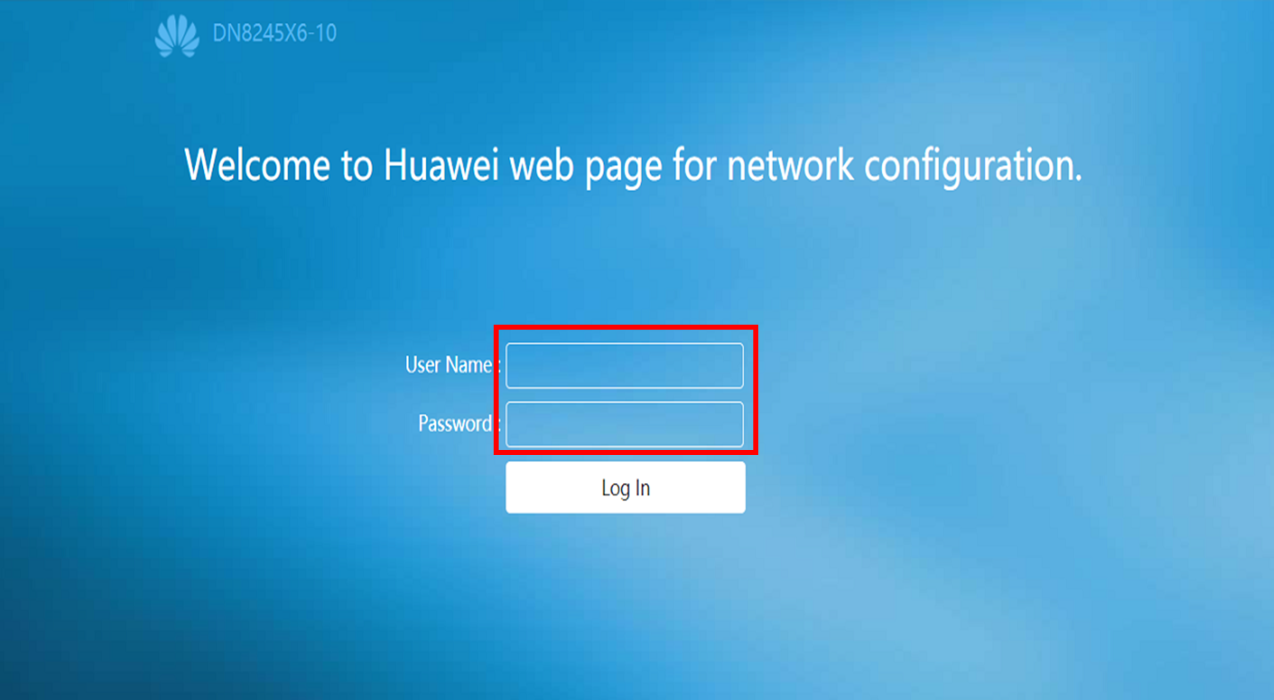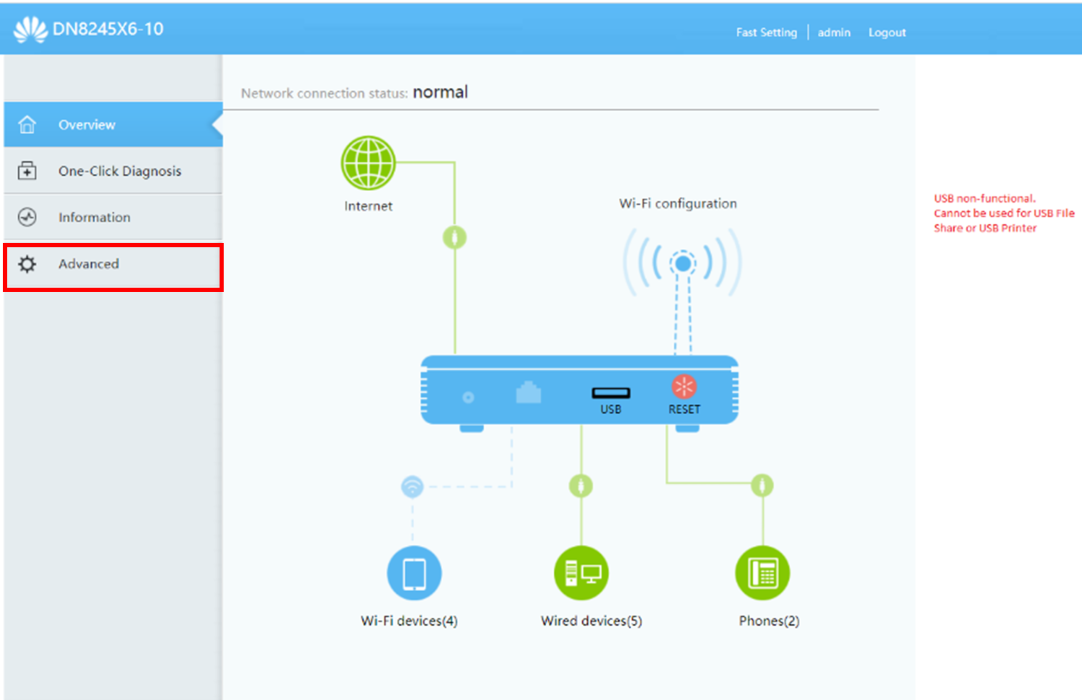This article explains how to update the firmware on DN8245 modem.
Before you begin
For a more stable and faster connection to update the firmware, we recommend you connect your PC/Laptop to the modem with an Ethernet cable.
Alternatively, you can connect to your modem using Wi-Fi.
The update takes approximately 5-10 minutes.
Steps
- Download Firmware
onto your computer
Note:- You can set up a hotspot on your mobile to connect to the internet
- Mobile plan data allowance or charges apply
- In your web browser, go to 192.168.1.1
- Complete the following fields (found on the bottom of your modem):
- Username: admin
- Password

- Click Log In

- Click the Advanced tab

- Expand the Maintenance option

- Select Software Upgrade tab
The Software Upgrade screen appears.
- Click Browse
The File Explorer window appears
- Select the DN8245 V172 Firmware file you downloaded
- Click Upgrade
The modem will install the new firmware.
Note: Do not interrupt the process or disconnect the modem during the upgrade.